Projects
Overview
The page "Projects" shows a list of all available projects.

Create new project
A new project is created by clicking the "New" button.
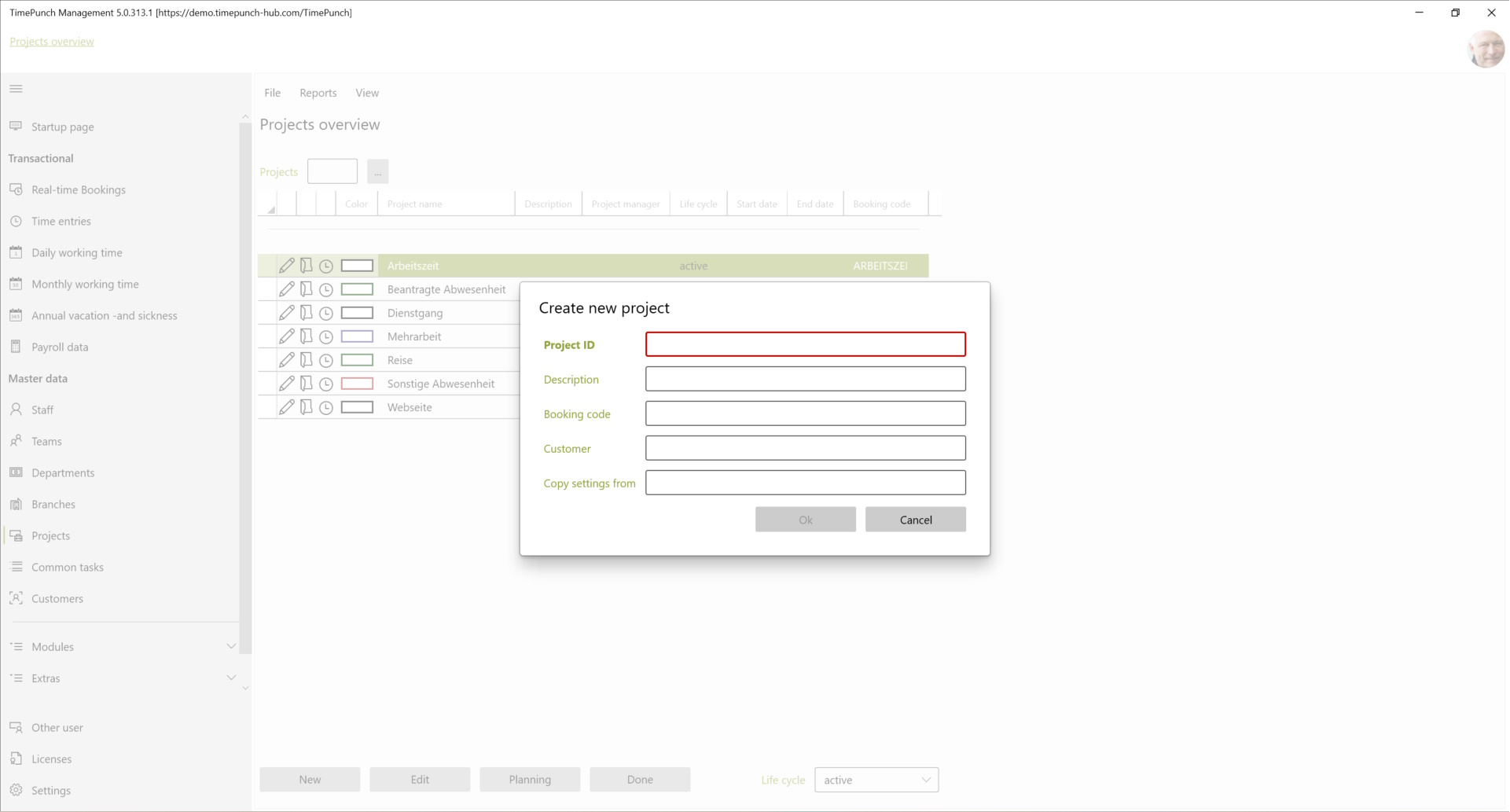
Important for the creation is the project ID, a unique designation of the project. In addition, the booking code and the customer assigned by default can be selected as defaults.
booking code: The booking code is used to start time recording on projects via external sources (e.g. barcode scanner or similar).
Tip: An already existing project can be specified as a copy template for the new project via the "Copy from" selection box.
Edit project
An existing project can be opened for editing via the edit symbol using inline navigation or by double-clicking. Another worksheet then opens for the settings of the project.
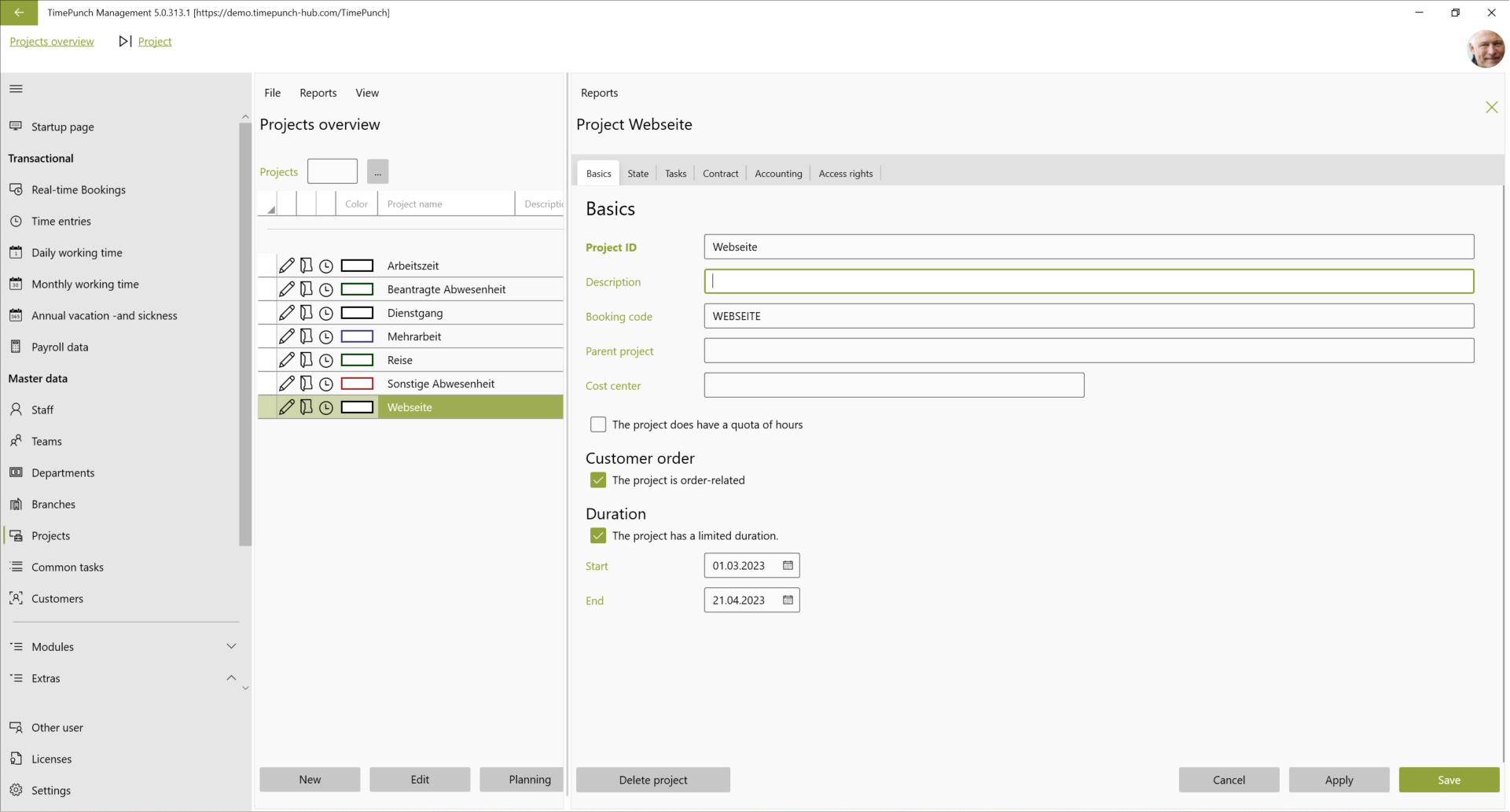
Project cycle
Projects can run through four different project cycles. If a new project is set up, it is in the "in planning" cycle. In this project cycle, it is only set up by the project management. Employees can only post to the project in the "active" cycle. Once the project is completed, it switches to the "completed" cycle. From here on, the project can only be evaluated, but no longer posted.

Project-related activities
Within a project, activities/tasks can be defined. These activities created in the project are only valid and unique within the project. Even if a task with the same name is created in another project, they cannot automatically be evaluated together.
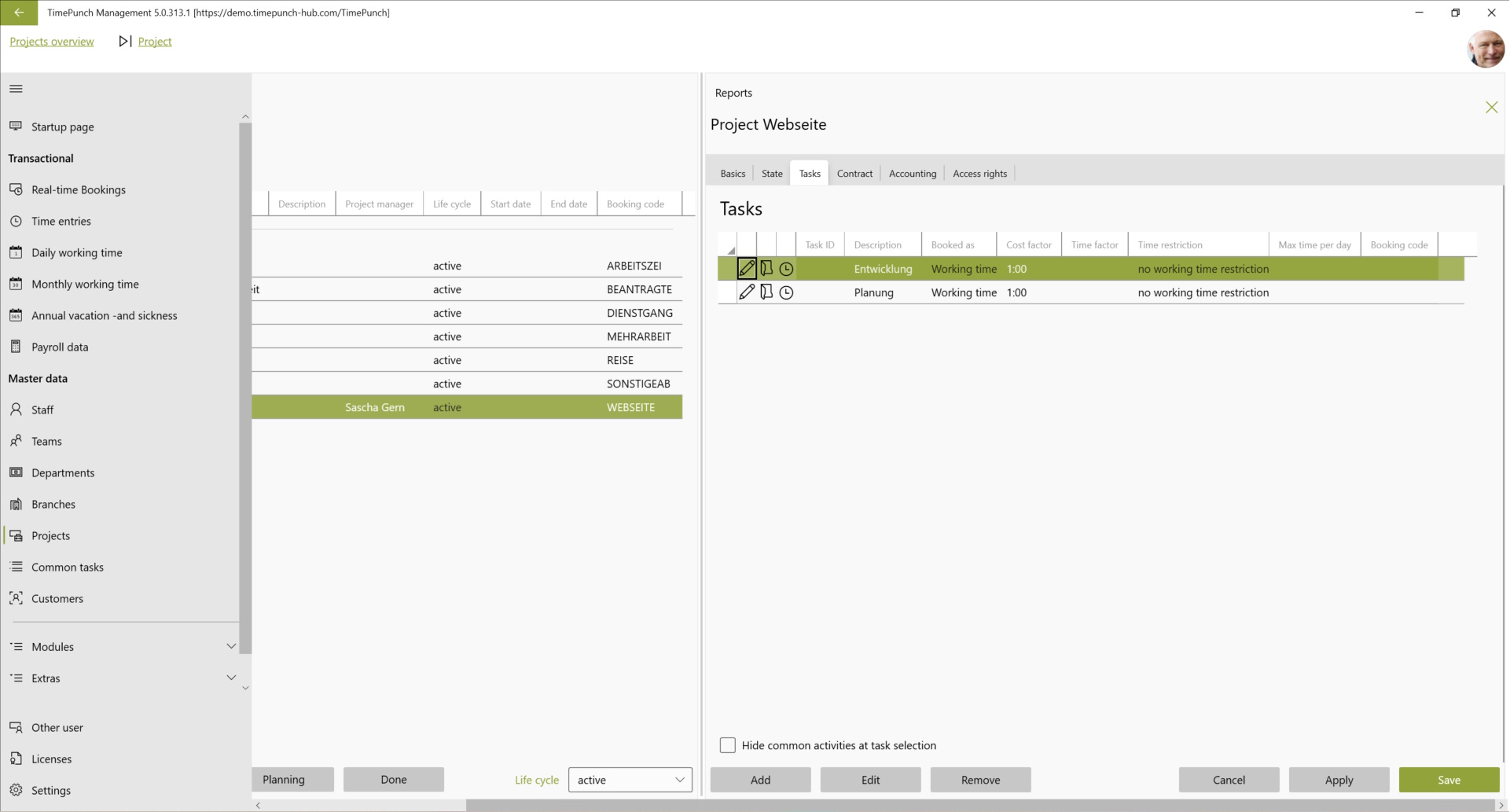
Define tasks
Tasks have an important core function in TimePunch. They define how the recorded working time is calculated internally in TimePunch.
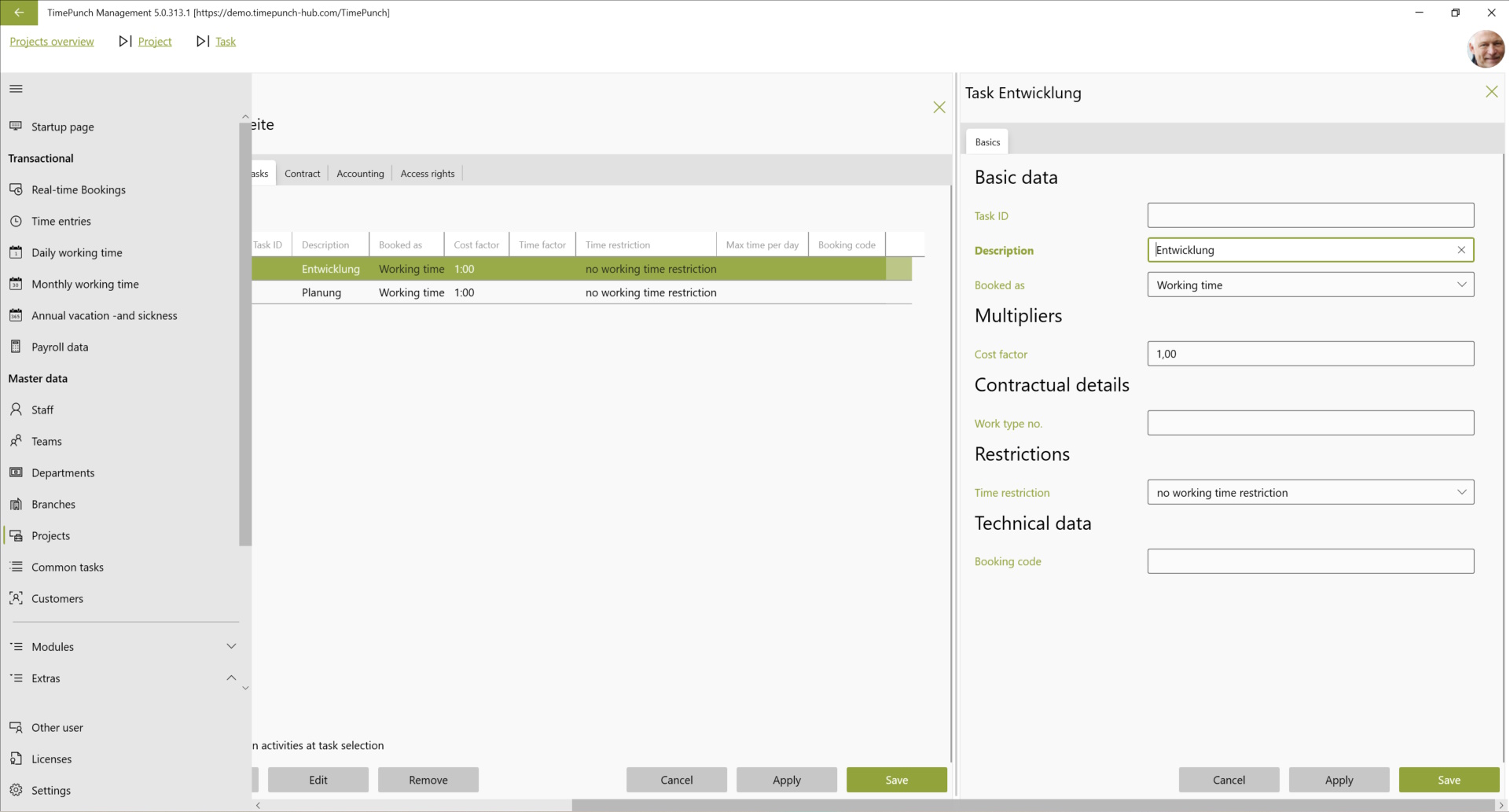
Task ID : The task ID is an abbreviation for the activity, and can be taken from a ticket system or project planning tool, for example.
Description : The task must have a unique name, which can be defined in this field.
Booking code : The booking code is used for booking by means of a barcode reader or third-party systems. If such systems are not in use, the field can be ignored.
Booked as : This field defines what the time is considered to be. Possible entries here are working time, on-call time, travel time, overtime reduction, holiday, sick leave, sick leave (unpaid), special leave, absence.
Cost factor : The cost factor defines the factor at which the working time is charged to a potential customer. A cost factor of 0 means that the working time will not be charged to the client. A cost factor of 2 means that the customer will receive a 100% mark-up.
Working time wage type : In contrast to the cost factor, the wage type defines how the performed activity is remunerated to the employees. Payroll software such as DATEV and Lexware define wage types with an hourly rate or a percentage surcharge to the hourly wage. When exporting to these systems, such times can therefore be remunerated separately accordingly.
Working time limit (per day) : This field defines whether the max. bookable time is limited to this activity, per day. This is often used by service providers, for example, so that freelancers cannot overbook the projects assigned to them. However, this could also be used, for example, to limit the time for further training measures or similar projects.
Store contract data
If a project is defined as a customer contract in the basic data, this order-related data can be stored for the project in the "Contract" tab.
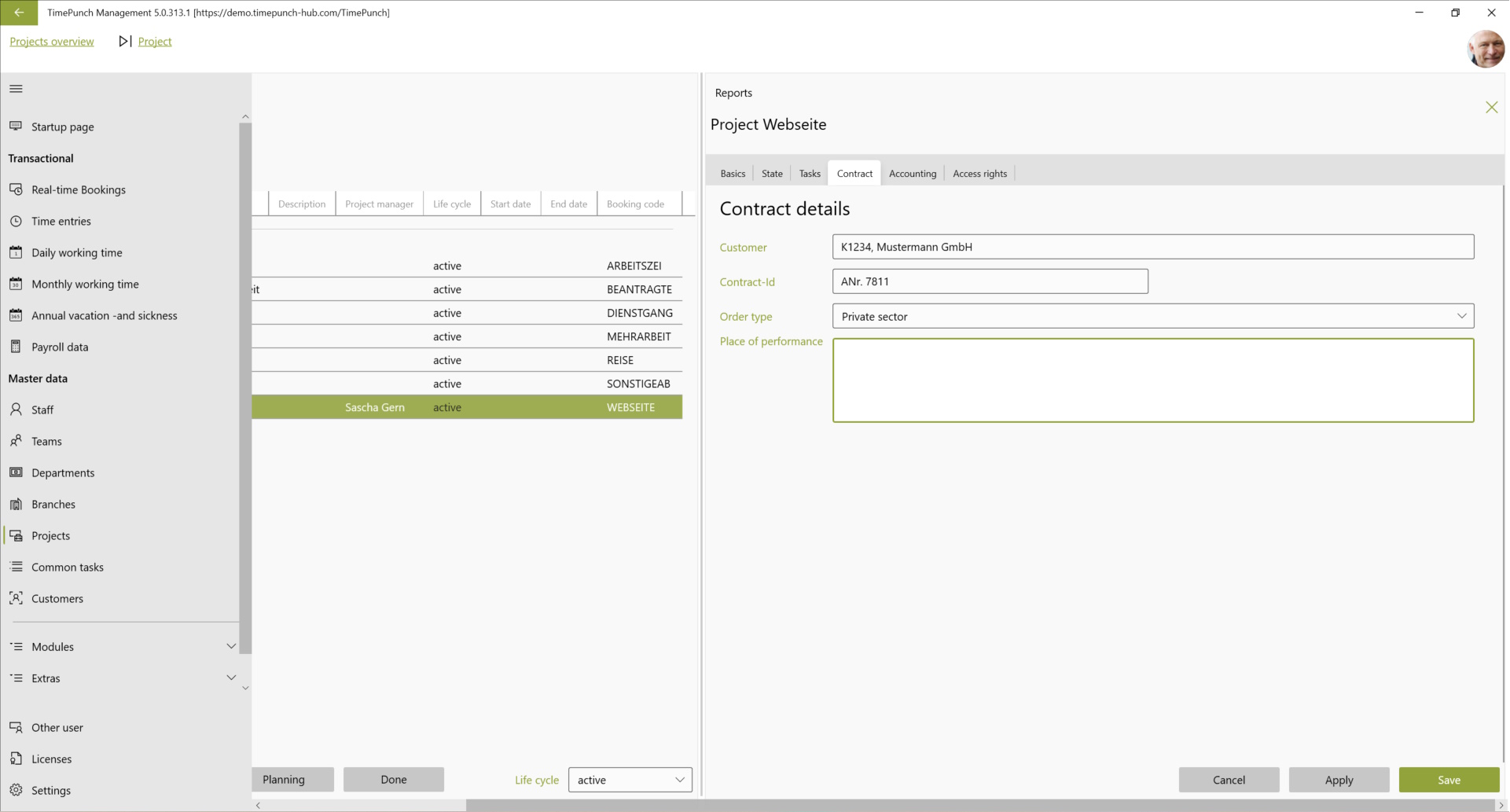
Important contract-related data are, for example, the preset customer, the order no., as well as the order type and the location of the service description. Customer-specific reports can also be created on the basis of this data. Contact us, we will be happy to advise you.
Project accounting
For contract-related projects, TimePunch provides a register with billing-relevant data.

In this dialogue, the hourly rate and the currency, as well as the rounding used for billing are defined. All settlement reports, such as "Detailed project settlement" or the "Day-exact project settlement" use the rounding settings defined in the project.
The field "Other accounting modalities" is a free text field which can be used for internal purposes or reporting.
Access rights
In order to keep the project list clear for the individual employees, the access rights for projects can be limited to employees.

If employees are promoted to assistant, they can evaluate the project times for the project. Whether additional rights exist is determined by the employee's authorisation. Only employees with the authorisation "Project management may then also adjust settings related to the project.
Note: The assignment of a group (e.g. team) to the project only serves as a shortcut for the assignment of employees. Changes to the members of the of the group have no effect on the project-related access rights. In case of doubt, these must be adjusted separately.
Adjustments per employee
By double-clicking, specific adjustments can be made for an employee in the project.
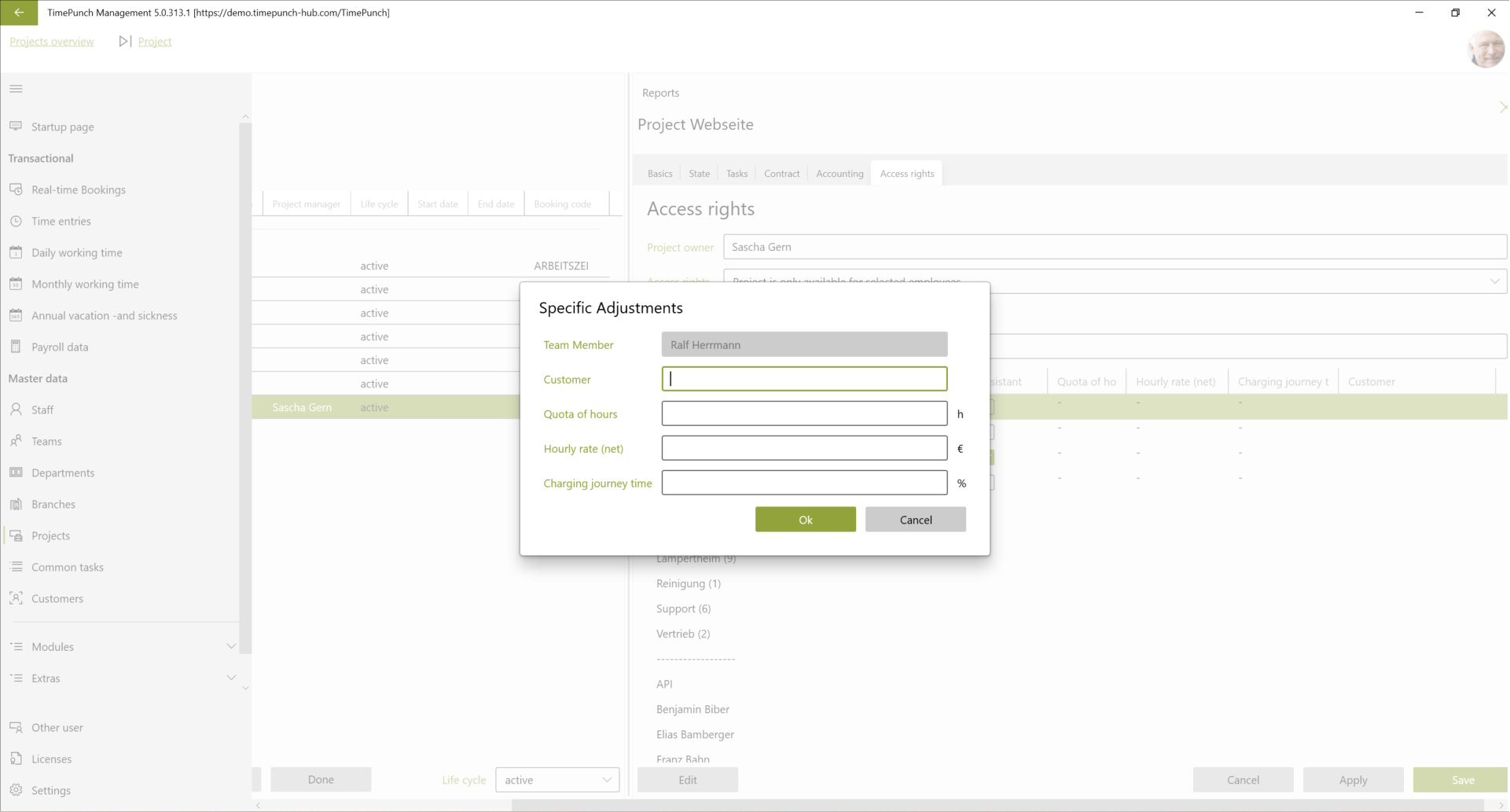
Define project budgets
In TimePunch, a separate project budget can be defined for each project. This defines the workload for the project pool and the individual employee.
Project pool
The project pool includes all employees who are authorised to work on the project and do not have their own worklist. By default, these are all employees, unless access rights have been defined for the project.
The project budget is made up of the worklist of the project pool and the worklist of the employees.

The worklist that is set directly in the project is the worklist for all employees in the project pool. This means that all employees share the worklist of the project.
Here you can also define whether the defined project budget may be exceeded. If this is not the case, If this is not the case, employees can only book the maximum number of hours allocated to the project.
Worklist of employees
The worklist for an individual employee can be set directly under the specific adjustments.
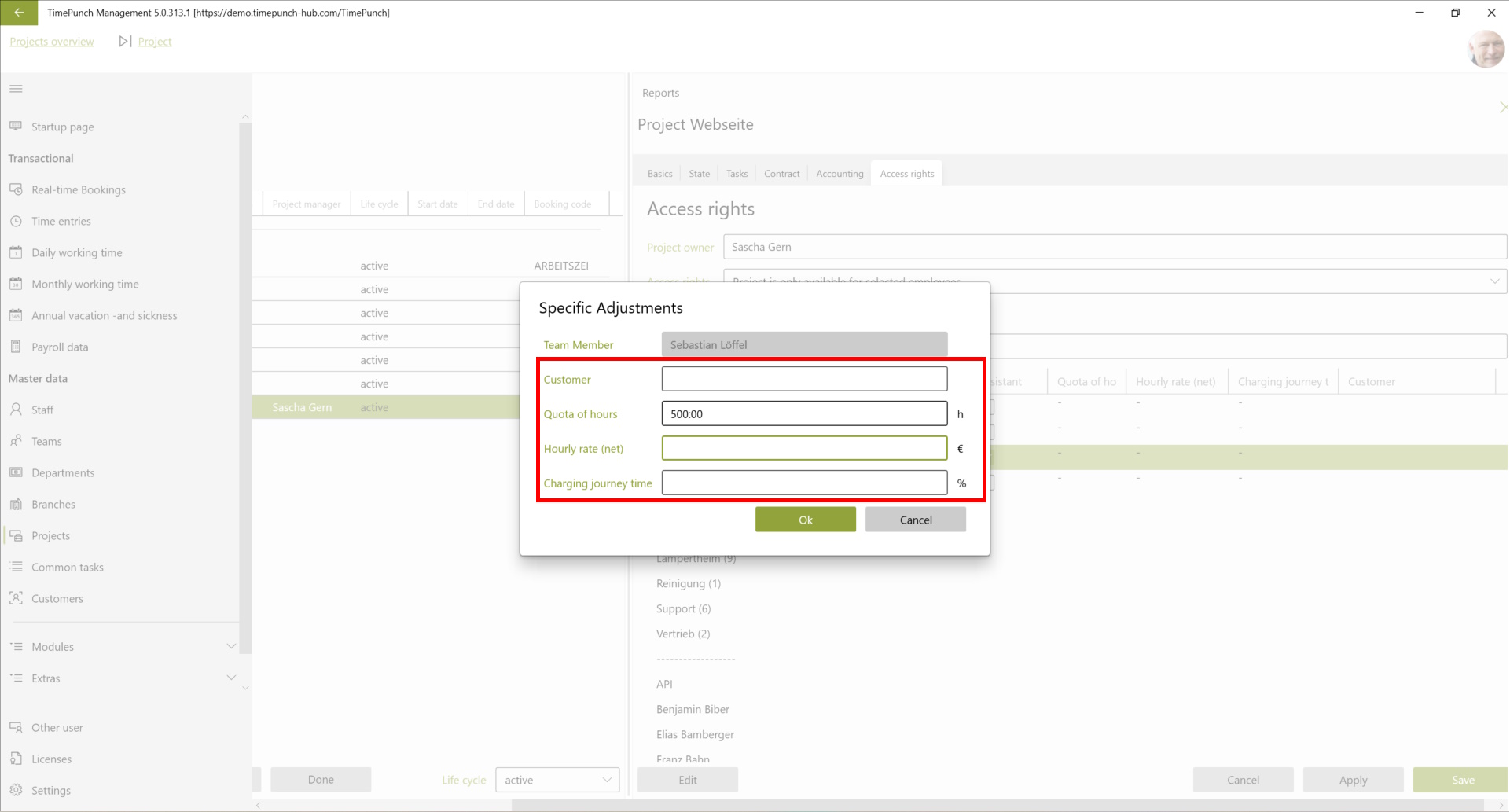
Note: The work quota per employee is exclusively assigned to the employee and can only be used by the employee.