Database
Creating a new database
After the first start of TimePunch there’s no database in place. In order to use TimePunch it’s therefore necessary to create a new database. That can be done within the Logon dialog by using the menu “File / create a new database …” or the corresponding buttons and the lower right corner.
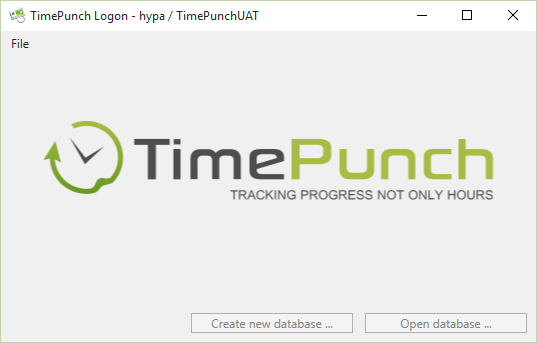
This opens a new assistant that leads the user through the necessary steps in order to create a new TimePunch database.
Important: Most times local databases gets created by this. If you plan to use TimePunch on a server, it’s recommended to create and manage the database with the TimePunch Application Server. In this case the use of a Microsoft SQL Server or Microsoft SQL Server Express is mandatory.
After the database has been created, a new staff profile for the user has to be created. This can be done with “Create a new profile”
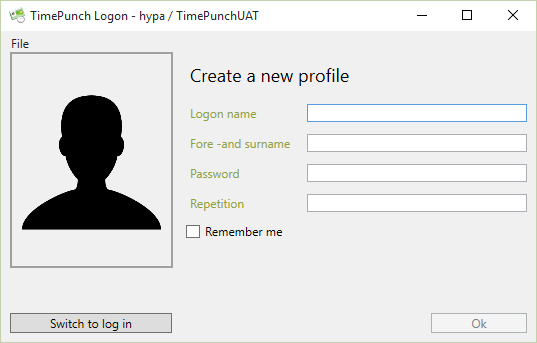
Important:
There must be a minimum level of security when entering the password. This means that the password must meet the following criteria.
- Min. 6 characters
- Min. one capital letter
- Min. one lower case letter
- Min. one number
Make use of an existing database
At the same logon dialog it’s possible to open an existing database. This might be a database that has been created at the server or by a different PC. Also at this point an assistant gets opened that leads through the process of opening the database.
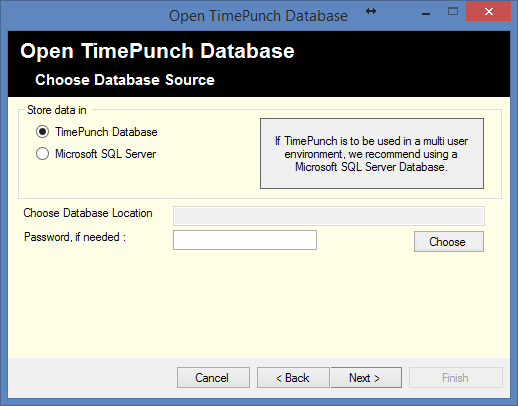
After the database has been opened successfully, the user can logon with the logon dialog at TimePunch.
Therefore an existing profile can be selected or a new profile can be created.
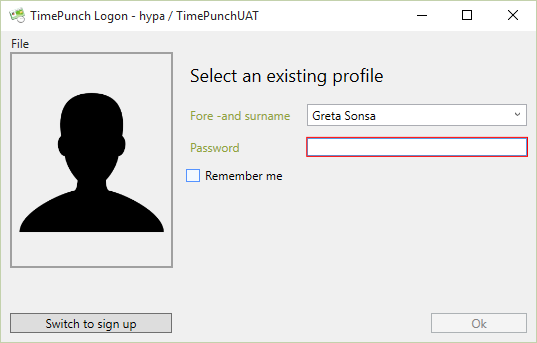
IT-Security
Datenhaltung
TimePunch stores the data within a Microsoft Access database or a Microsoft SQL Server database.
TimePunch does not currently offer any mechanisms to perform an automatic data backup. It is the customer's responsibility to back up the data accordingly.
Alternatively, our support (https://support.timepunch.de) can set up a daily data backup for your TimePunch installation.
Authentication
TimePunch PRO has an employee management system. Each employee must be created with a user name. For a successful login, the employee needs an initial password, which can be set initially via the employee administration.
In combination with the TimePunch Application Server, the TimePunch Management Module can also be used with the integrated Windows Authentication.
To do this, the user name must be adjusted according to the user name within the domain.
Example:
Willi Wichtig has the username "W.Wichtig". The domain is called "Holzbauer".
To use the integrated Windows authentication, the user name must be defined as "Holzbauer\W.Wichtig" in TimePunch.
Important:
Despite this assignment, the user also needs a TimePunch internal password. This is used if the employee wants to enter his or her times outside the domain, for example, using an external smartphone.