Licence management
Overview
The licence management of TimePunch is opened via the menu item "Licences" in the navigation bar.
Deposit licence keys in TimePunch
Before the licences can be assigned to the employees, the licence key must be stored in TimePunch. The key always consists of two parts. The "Licensed for" and the actual "Licence key".
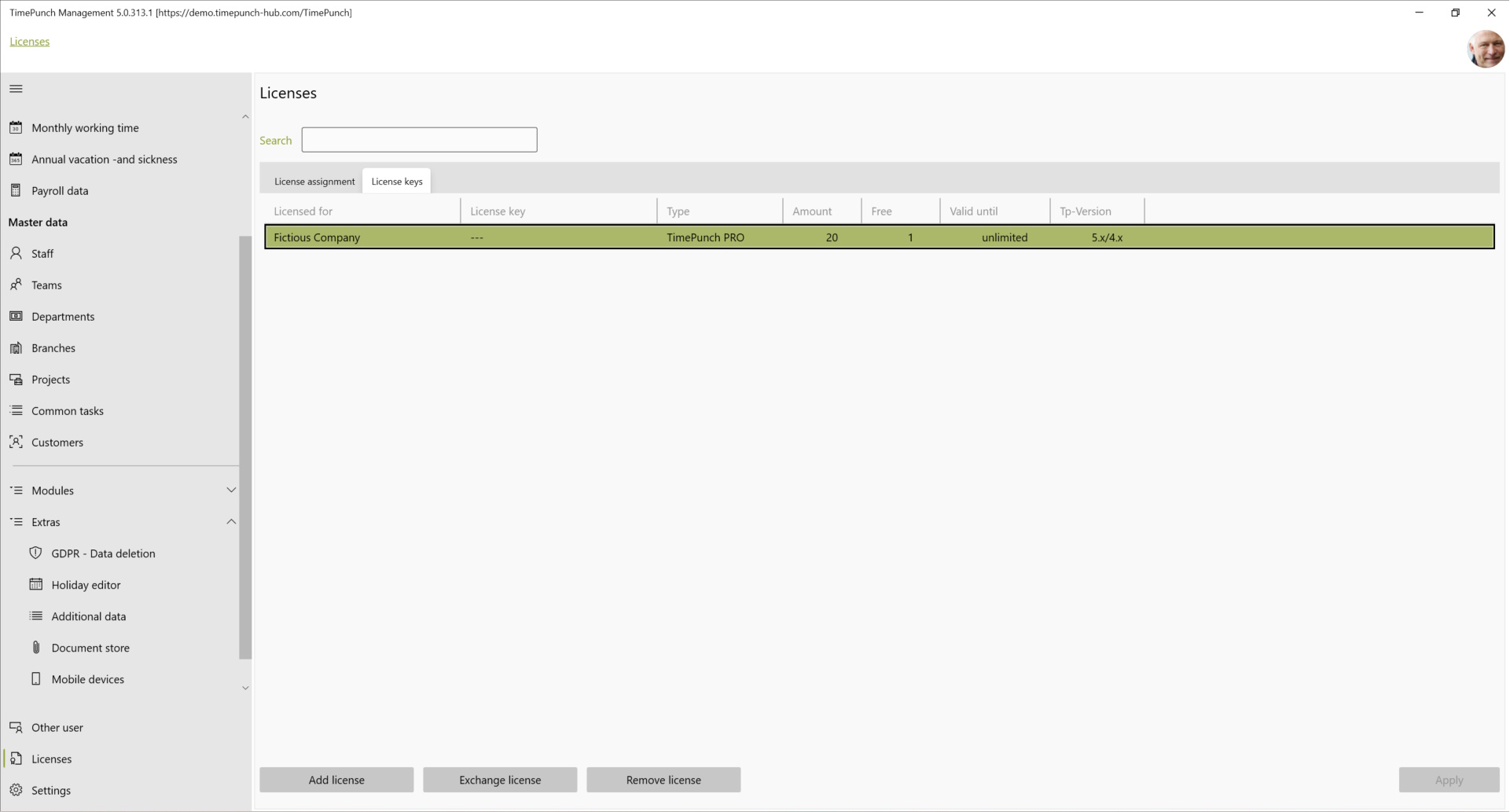
Both parts of the licence key can be entered in TimePunch via the "Add licence" button. The licence key is activated when it is added and cannot be used again afterwards.
A licence key always contains the number of purchased individual licences. In the next step, the individual licences must be assign the individual licences to the employees who are to work with TimePunch.
Assign licences to employees
The licences purchased and entered in this way are now assigned to the employees. To do this, the combination employee/licence is activated in the "Licence assignment" tab accordingly. and then save it by clicking on "Apply".
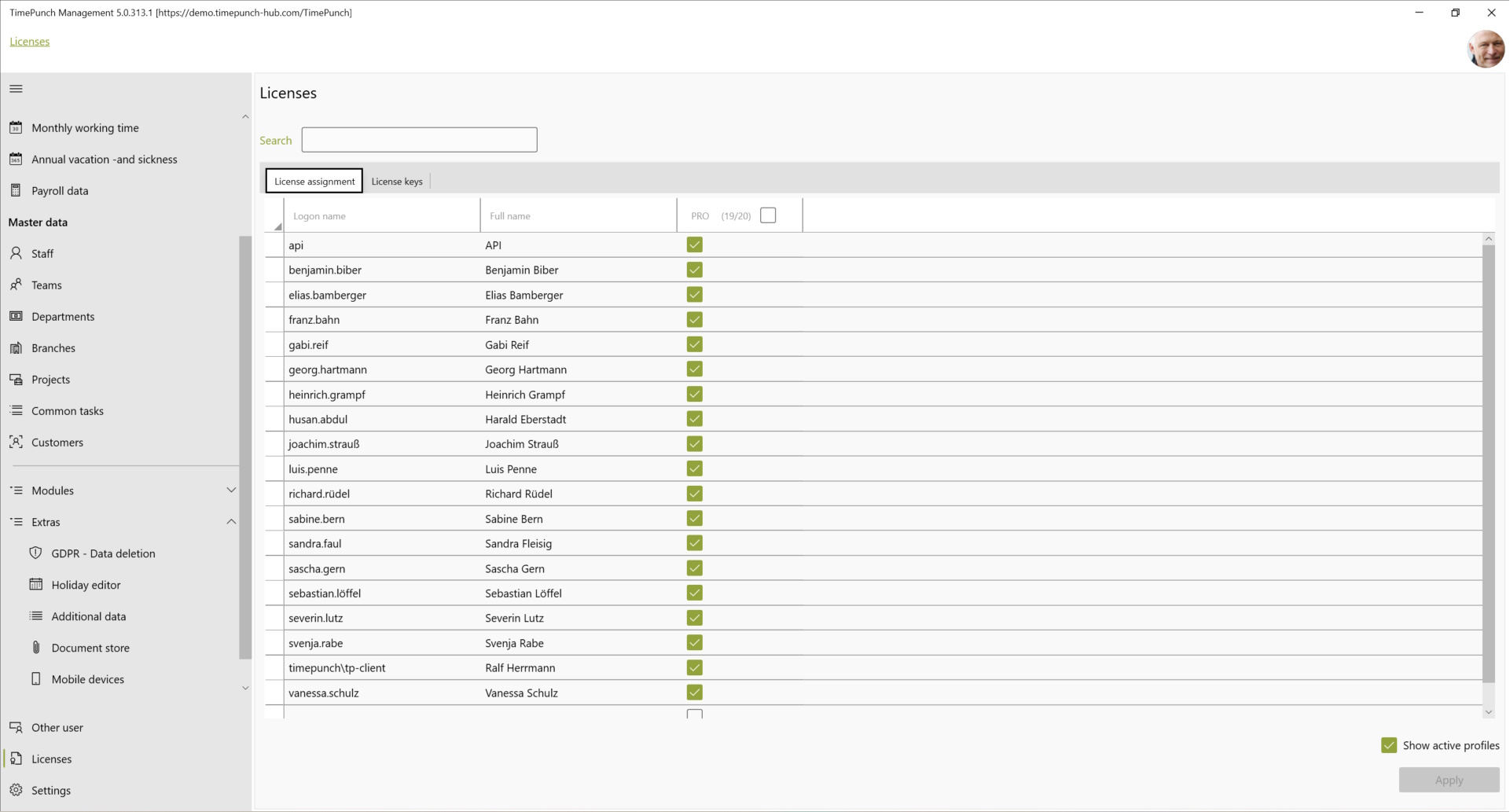
Note If an employee leaves the company, the licence becomes free and can be assigned to a new employee. assigned to a new employee.
Deactivating the button "Show active employee profiles" will display licences that are no longer in use. These should be withdrawn from terminated employees so that they are free for new employees.