Document store
TimePunch has a document store for archiving important documents. The document store is available for all master data records and enables the HR department or authorized employees to archive important documents.
The focus is not only on archiving, but also on the distribution of documents, so that employees always have access to them.
Example: If documents are stored in the employee profile, then employees with access rights can also retrieve these documents online in the self-service.
The document store can be structured using a folder structure. The folder structure is managed via the menu item "Extras / Document Store". The following dialog opens:
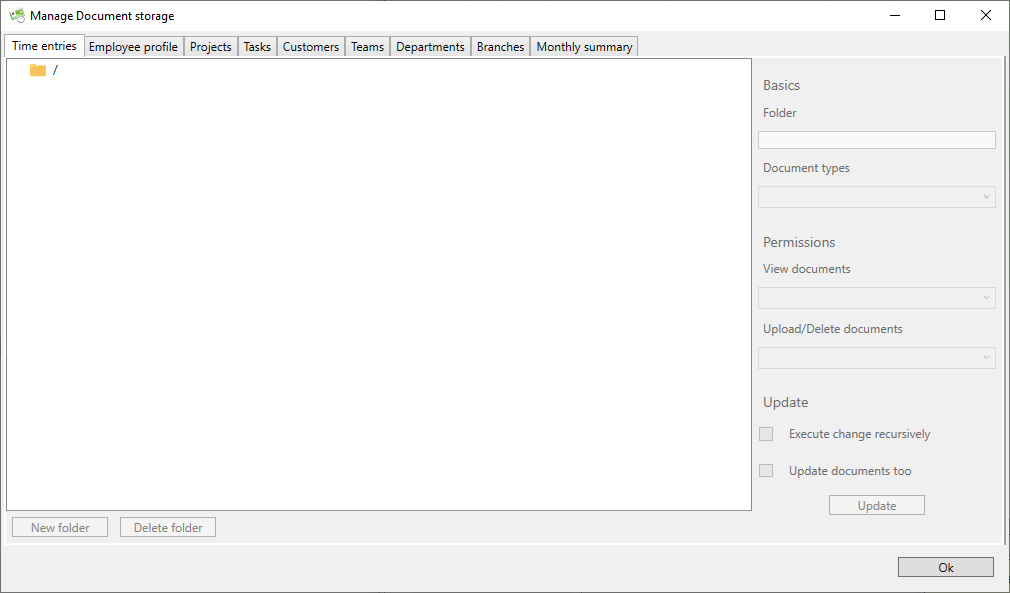
The folder structure can be managed for the following master data types:
- Time entries
- Employees
- Projects
- Activities
- Customers
- Teams
- Departments
- Subsidiaries
- Monthly statements
Note: The folder structure applies to all concrete master data records within the selected master data type.
Creating new folders
Folders can be created using the command "New Folder", similar to the operating system itself.
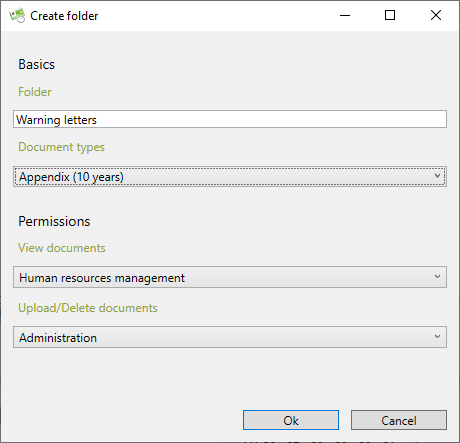
The name of the folder is required, as well as the permission to view the documents contained in the folder and the permission to upload or delete the documents.
Note: Documents that are made available in a folder are automatically given the permission of the folder in which they are contained.
The document type is currently optional. This is currently for information purposes only and has no effect on the retention period of the document. However, it is advisable to set the document type correctly, as TimePunch will be able to add new functionality based on this information in the future.
Managing folders
If a folder has been created in TimePunch, it can be changed later using the panel on the right-hand side. This concerns the name, read and access rights, as well as the document type.
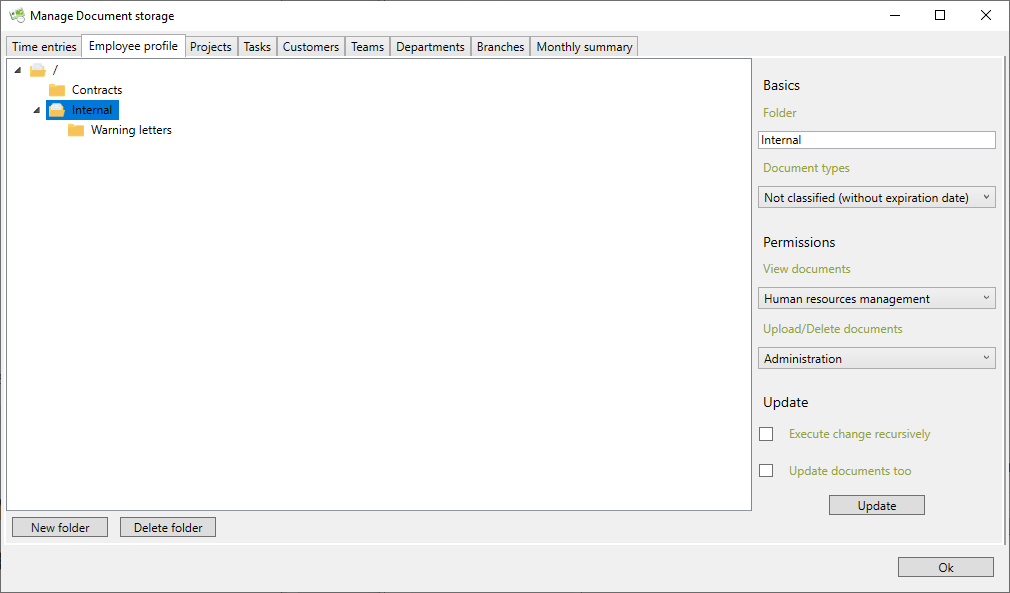
Click the "Update" button to apply the properties.
The check mark "Make changes recursively" causes the permissions and document types to be set for subordinate folders as well.
The check mark "Update documents as well" causes the changed permissions to be applied to any documents already provided in the folder. This can be important if permissions to certain files are to be revoked afterwards.
Note: Folders can be moved in their position by "Drag & Drop". If this folder already contains files, the provided files are also moved to the new position.
Provision of documents in the employee profile (personnel file)
Once the folder structure is defined, the documents to be archived can be made available in the respective data record, e.g. the employee profile.
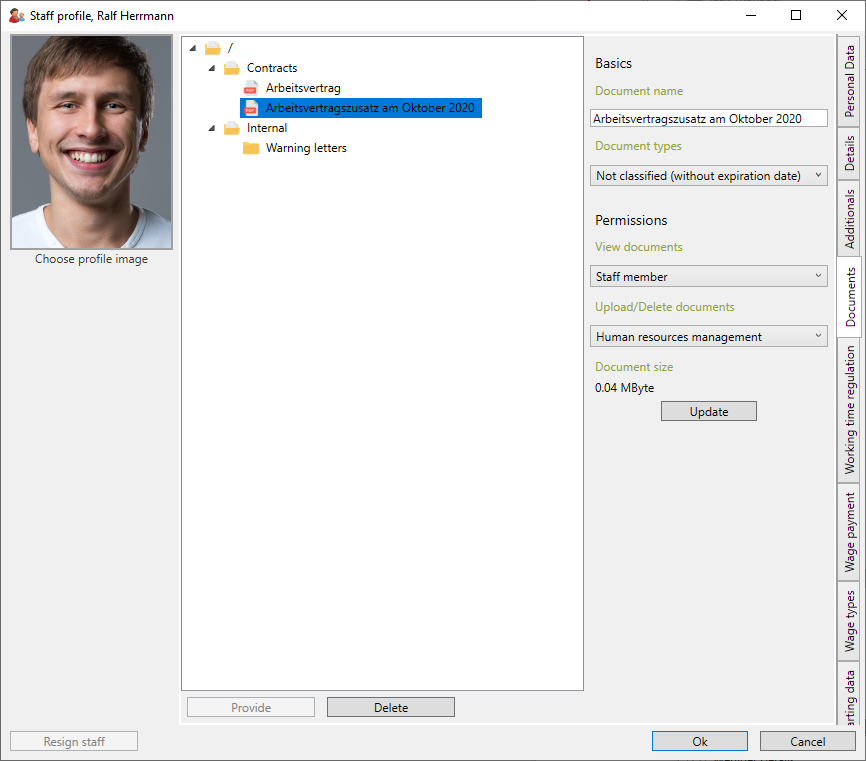
With the "Personnel Management" permission or higher, the permissions of these files can also be set, similar to the management of folders.
Note: The upload of the files also works with a simple "Drag & Drop" function. This means that the files can be dragged from the File Explorer directly into TimePunch using the mouse.
Note: The purpose of the Document Store is to archive documents. For this reason, only PDF documents can be stored in the document store.
Provision of documents for the month-end closing
Files that are employee-specific and concern the month-end closing can also be made available in TimePunch. To do this, click on "Overtime / Advanced" in the analysis area of TimePunch.
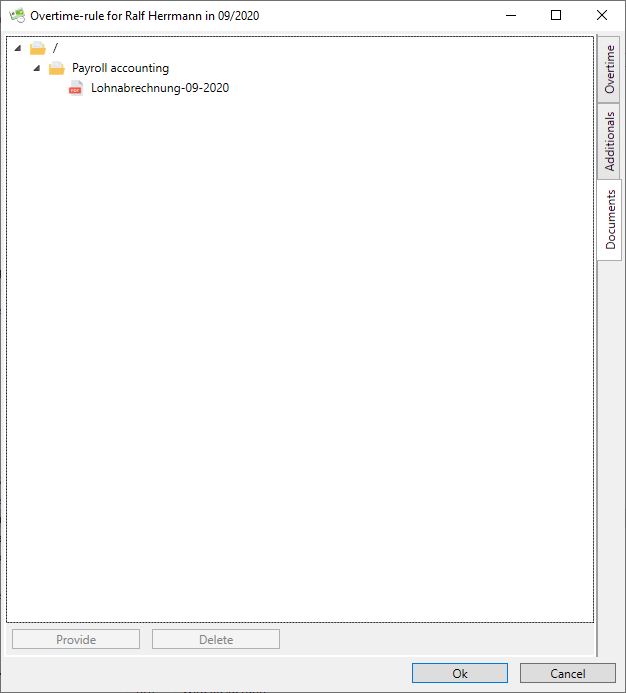
Typical files for the month-end closing are, for example, the salary or payroll. Time sheets etc.
These can be archived and thus stored unchangeably in TimePunch and made accessible to the employee via the self-service.