Using the self-service module
Starting the self-service module
The self-service module can be started via the "Newspaper" symbol.

After that the self-service website opens under the URL: http://{ServerName}/TpAttendance
The employee must log on to the system there with his TimePunch logon data. To log on, the employee profile must be protected with a password.
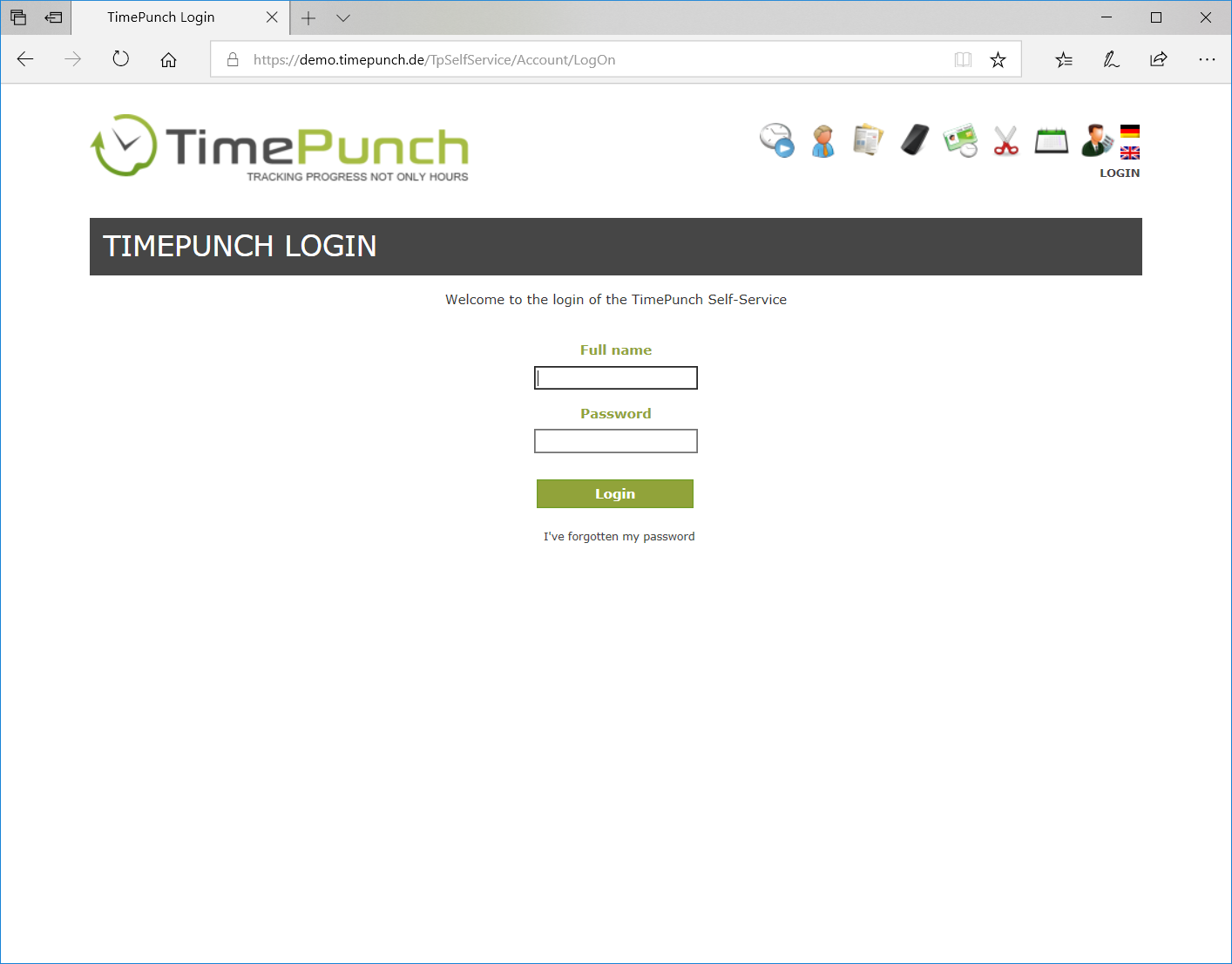
If TimePunch is installed on a server within a domain with Active Directory, the employee is automatically logged on to the system using Windows authentication. In this case, the user name of the employee must match the logon name in the Active Directory.
Day view
After logging in, the employee is automatically taken to the day view of the current day. Here all booking data are listed individually.
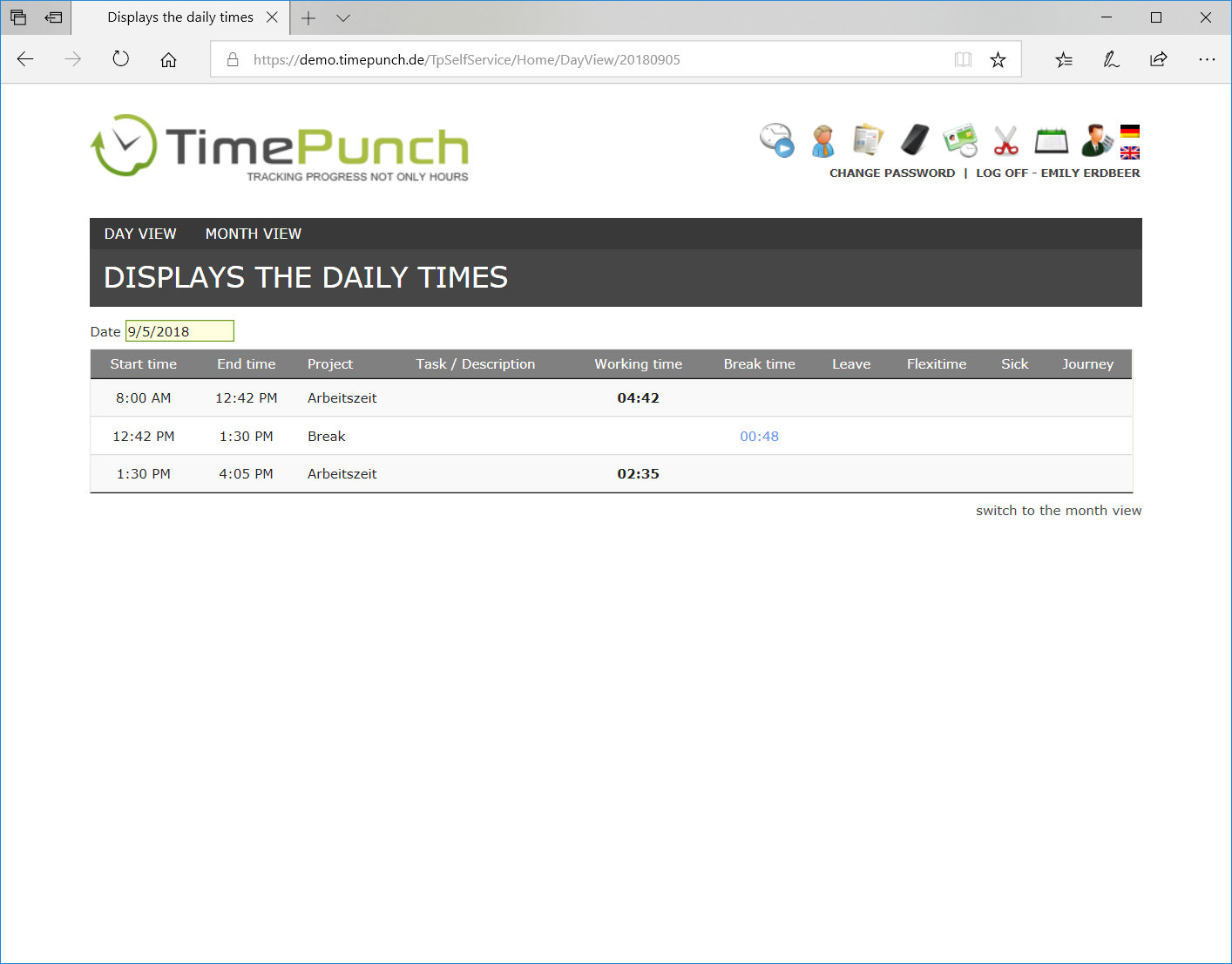
A new date can be selected by clicking on the date field. Via the link "switch to month view" the corresponding month is displayed.
Month view
Click on the menu item "Month view" or on the link in the lower right corner of the day view to open the month view. Here all days are aggregated, i.e. summarized, displayed.
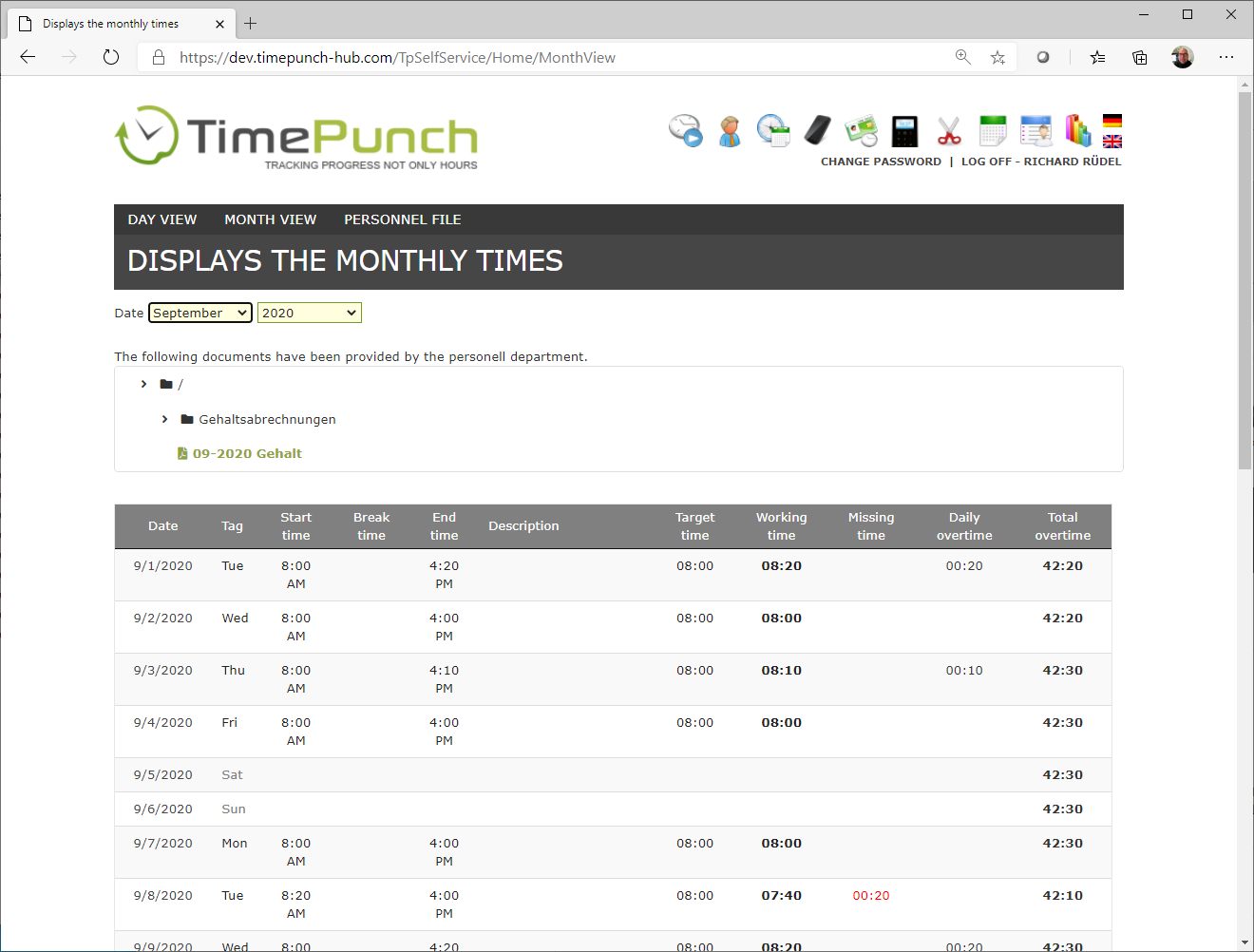
By clicking on the date of a certain day, the self-service changes back to the day view.
Documents in the month view
In TimePunch, the HR department has the possibility to provide documents to the employee in the corresponding month. These can be, for example, pay slips or reports on daily working hours.
These documents are displayed to the employee in the overview in the respective month.
Personnel files
By clicking on the menu item "Personnel File" the overview of the documents of the employee's personnel file opens.
There the employee can access all documents that the personnel department has made available to the employee.
The documents are added to the employee's profile in TimePunch Management.
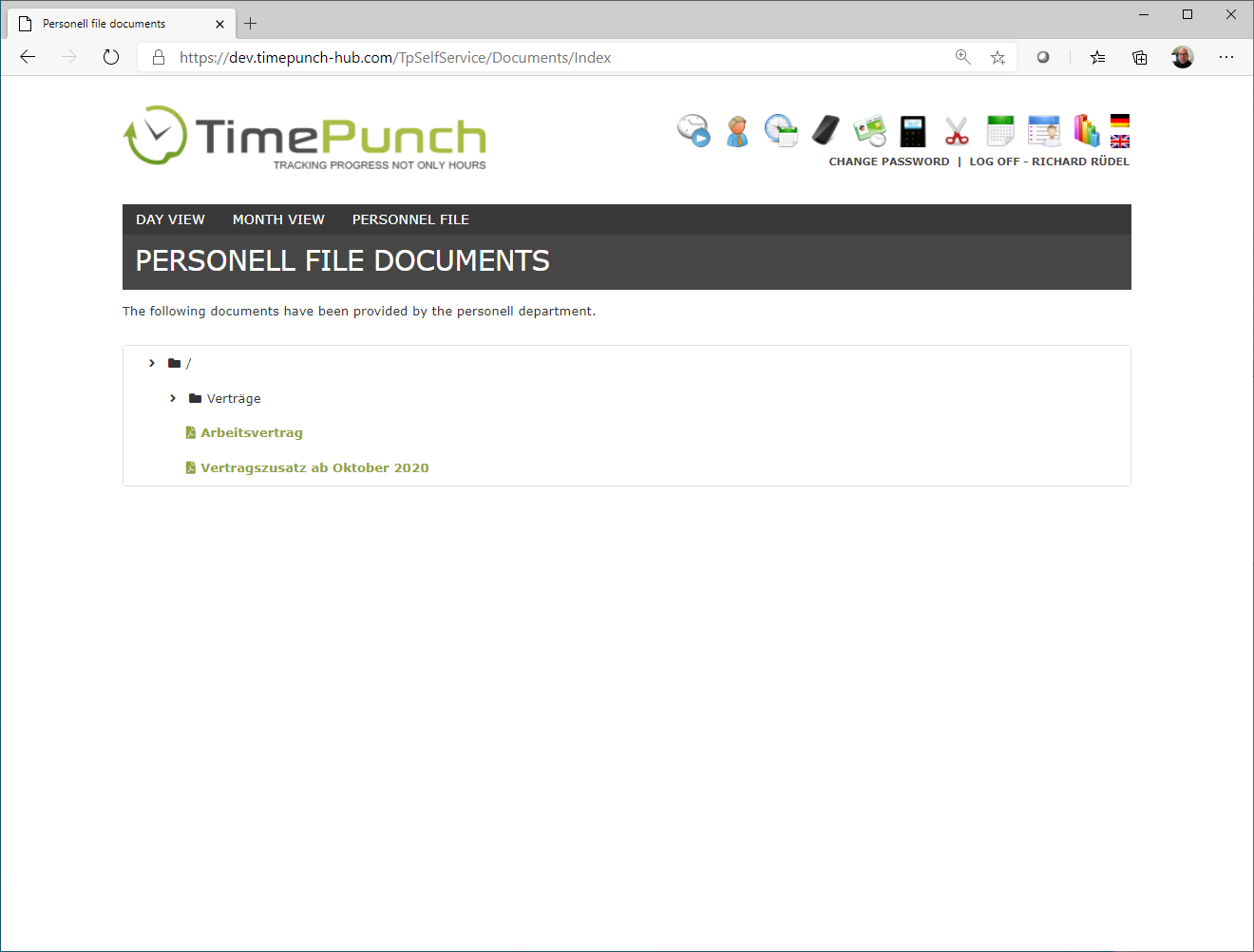
Automatic notification of new documents
When new documents are added to the employee's personnel file or monthly payroll in TimePunch, the employee is notified of the new documents overnight, by e-mail.
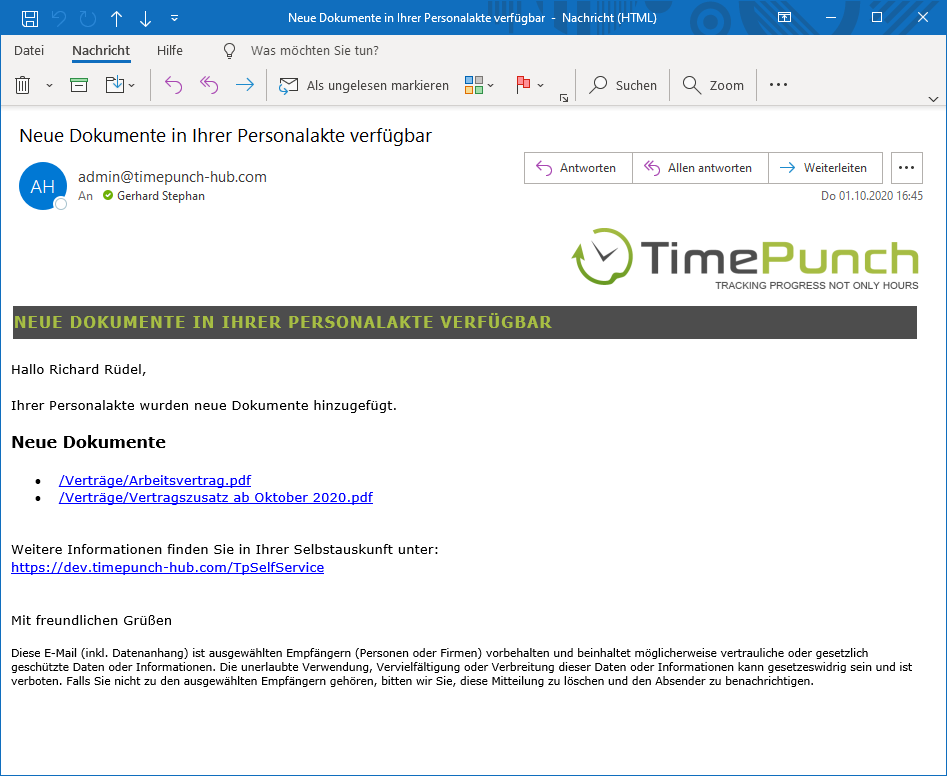
Or for the monthly summary:
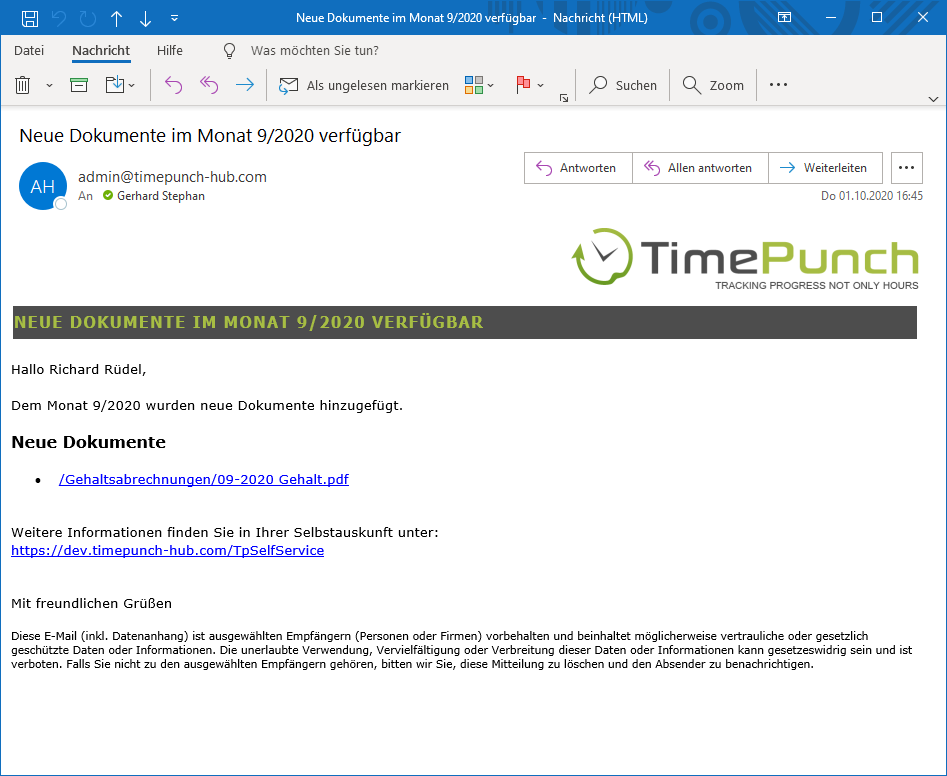
The employee can then click on the appropriate link to open the document.