Enter new time-entries and edit existing
In order to amend the time-entries of a staff member, one has to select the member in the member list of TimePunch PRO.
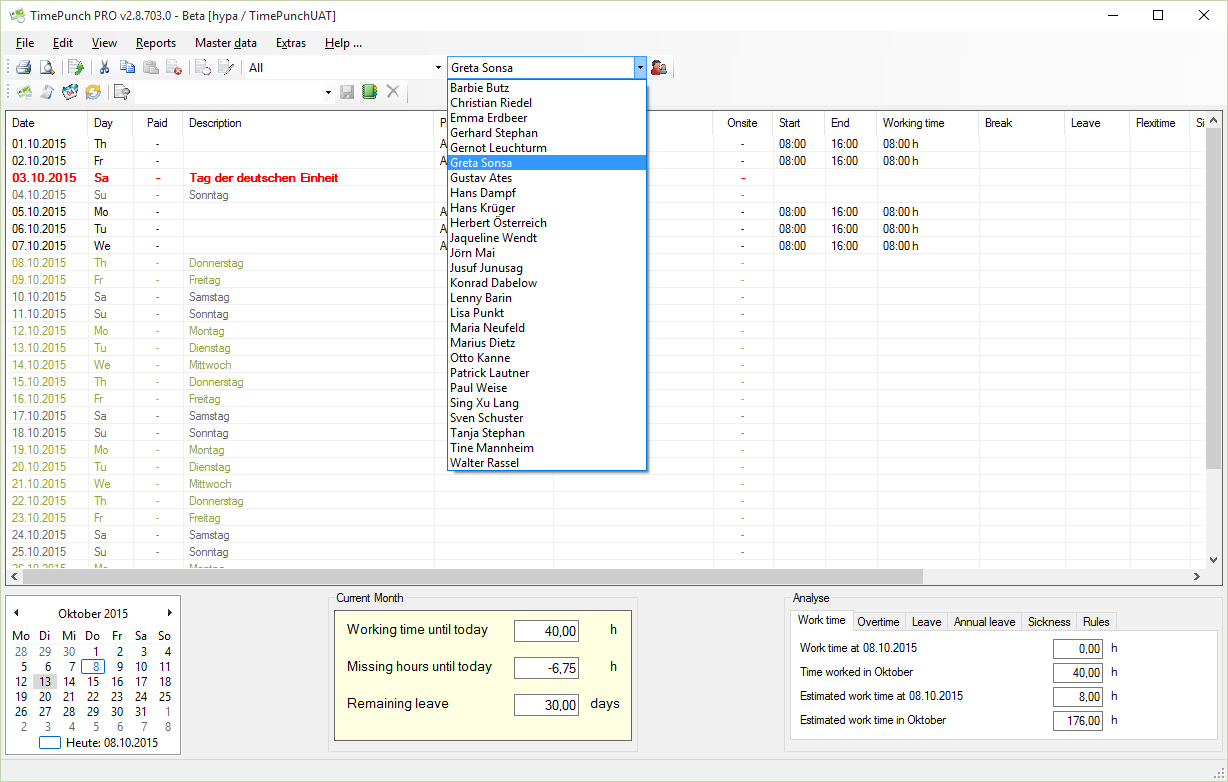
Edit time-entries / create new one
With a double click to a time entry it can be modified. With a right click to it, it opens the context menu in which one can choose a command to create or edit a time entry.
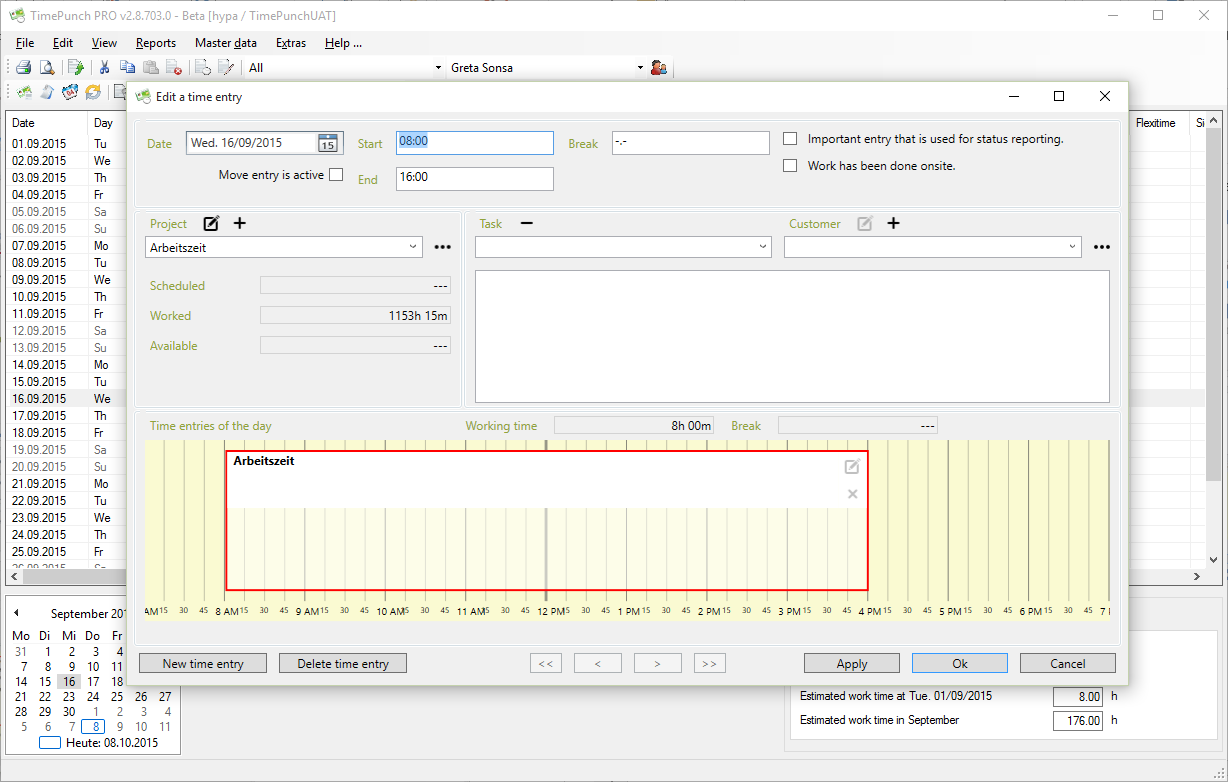
A time entry is created as default with start and end time. Creating an entry with the selected start and end time means that no times can be assigned twice.
Alternatively, an entry can also be created with the pure working time duration. To do this, the start and end times must be removed.

Differences: time entry, multi-day entries and serial entries
In TimePunch time entries can be created different ways. The menu offers three possibilities in order to create time entries.
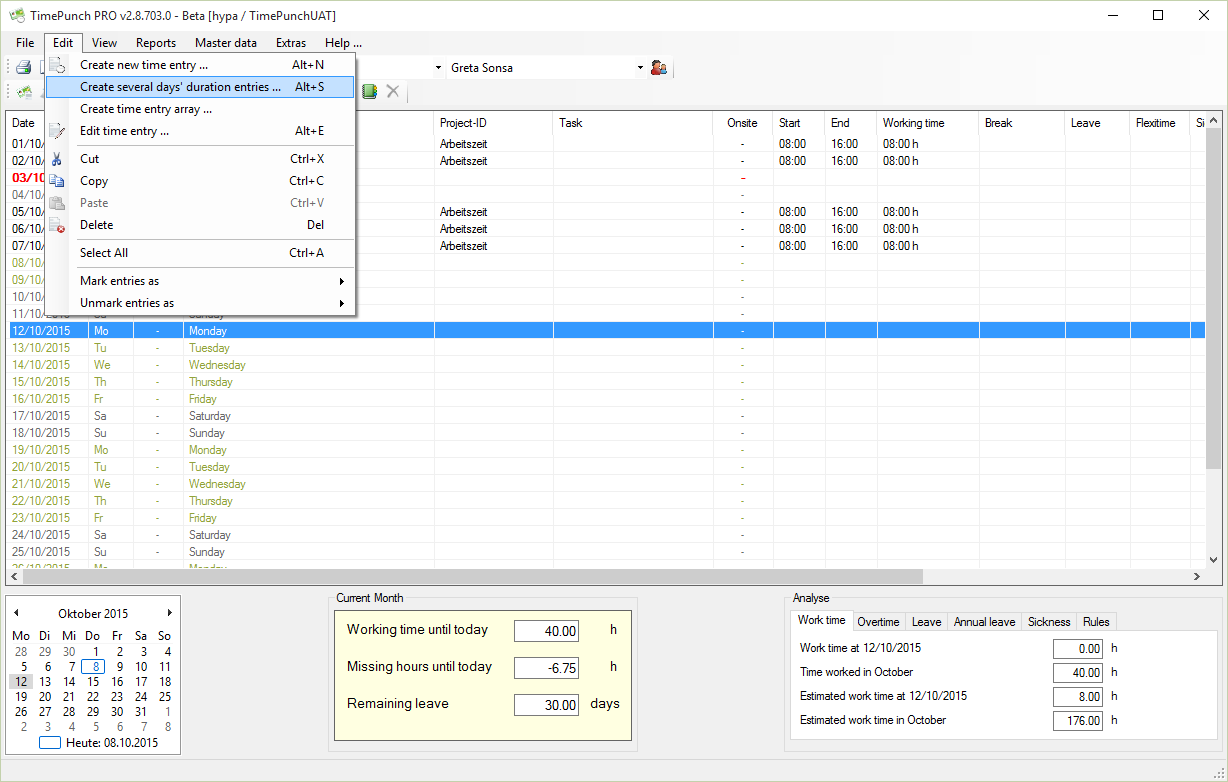
Create new time entry
Using this feature a single time-entry can be created. The time entry starts and ends at the same day.
Create several days’ duration entries
Several days’ duration entries don’t use a start or end time, but a daytime like morning, midday or evening.
The concrete start and end time will be taken from the working time model. This makes it easy to enter leave or sick times.
Certainly, the start and end date can also be the same.
Create time entry array
A time entry array consists of time entries that repeat over the given time frame.
In opposite to the several days’ duration entries, a concrete start and end-time must be set.
Special case: employee starts in mid-month
TimePunch always takes the complete month in order to calculate the flexitime. If therefore an employee starts in mid-month the working time until the current start day has to be marked as “idle-period”. This is necessary because otherwise the missing entries will be calculated as missing hours.
In order to create an idle-period one can create a new time-entry series. The default project “other” contains a task called “idle-period”.
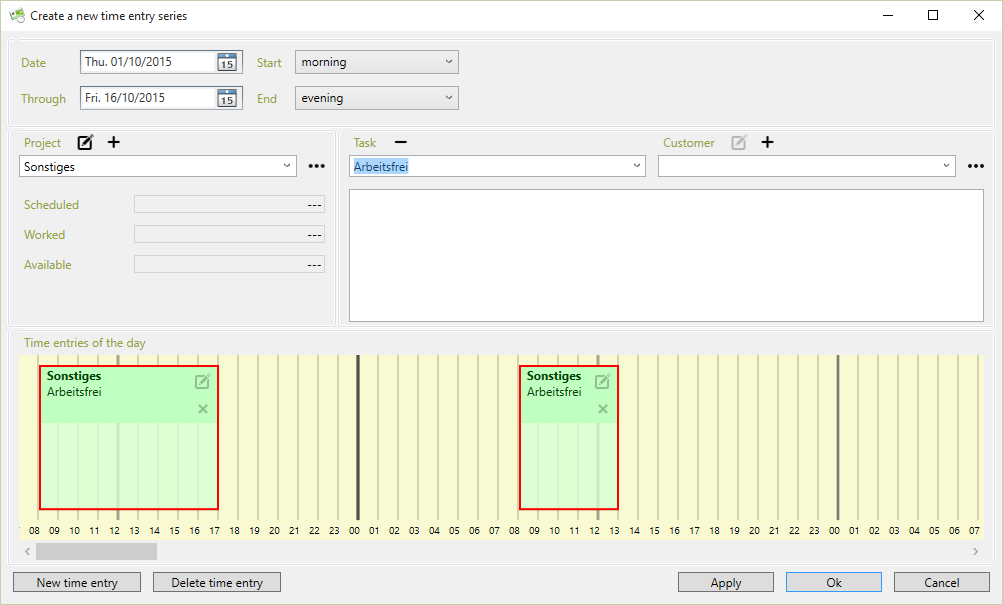
Additional special cases that need manual entries
Manual entries (e.g. entries that cannot automatically recorded by the TimePunch Watcher or the RFID employee ID card) must be created for the following situations. Those entries must be entered by the staff member himself (if he/she has the proper permissions) or by the personnel-office.
| Special-case | Description |
|---|---|
| idle period | Used mainly to define the time frame from beginning of the month until the beginning of an employee's work. If those entries are missing, the time will be recorded as absence time for the employee. |
| annual plant shutdown | The annual plant shutdown does not reduce the annual leave of the employee. |
| driving time | The driving time can be added to the working time depending on the employees TimePunch Profile. Without changing the profile the driving time will be summed up at its own. |
| sick | You can record the illness-related absenteeism with this type of entry. |
| sick unpaid | Times that are booked unpaid for sick leave are booked as sick leave, but are not included in the wage, that means they are not paid. |
| overtime compensation | This entry is used to reduce overtime by holiday. With the help of this type of entry, the planned overtime can be logged. |
| Leave | Holiday bookings will reduce the annual leave of the employee. |
| On-call-service | On-call services can be booked in TimePunch independently of the actual working time. If desired, a percentage of the working time can be booked. |
More entry types can be freely defined in the project dialog at "Master data / projects / other" with the help of the tasks.
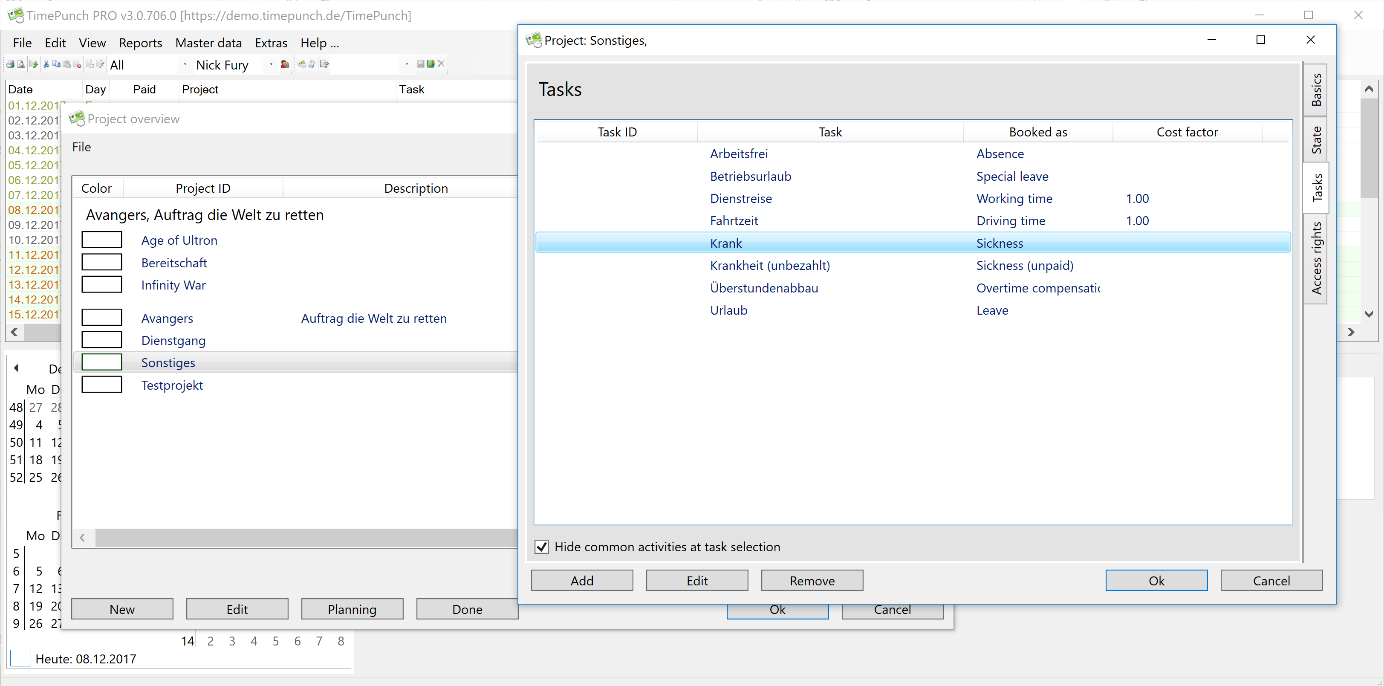
It is important when editing an activity that the booking type is selected correctly.
| Booking Type | Description |
|---|---|
| working time | The entry is counted as working time. |
| driving time | The entry is counted as driving time. The driving time can be charged as working time at a predefined percentage. |
| take overtime | The entry reduces the overtime balance. Important! Missing entries also reduce the overtime balance. Even if it would not be necessary to book the reduced overtime hours, they should still be booked for reasons of traceability. |
| leave | The entry is posted as leave. |
| sickness | The entry is recorded as illness. |
| sickness (unpaid) | The entry is recorded as a sickness but is not included in the payroll. |
| special leave | Special leave reduces planned working time, but is not credited to the leave account. Generally recognized special holidays are e. g. moving, wedding etc. |
| absence | Absence times, such as unexcused absence days, are posted for absence. It is also possible to post the time from the beginning of the month to the actual start of the work when making new hirings. |
Audit of time entries
In TimePunch, it is possible to be informed proactively about changes to time entries.
This option applies to the employee as well as to the supervisor. Alternatively, changes can also be sent to a neutral e-mail box.
The settings for this can be found in the menu Extras / Options / Automated mails: 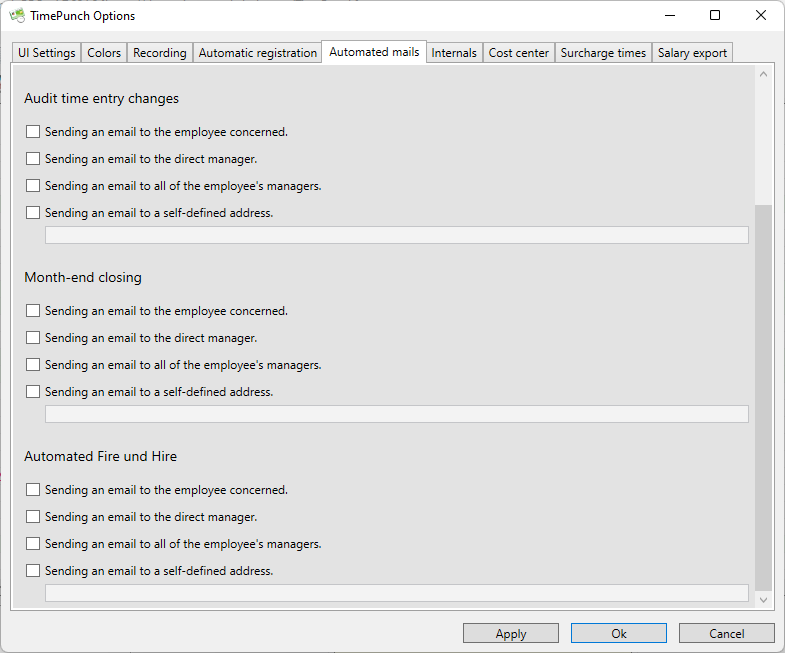
Sending an e-mail to the employee concerned when changes are made
If this option is activated, employees will receive an e-mail with changes to their time entry.
This allows employees to see whether their time entry has been changed by their supervisor.
Sending a summary by e-mail direct managers and all managers
If this option is activated, the direct personnel manager or all superiors of the employee receive an e-mail with the changes.
Thus, for example, superiors can be informed when an employee in a position of trust changes a time entry.
It is important that the manager (team, department or branch) has personnel manager rights. A staff member without this right will not receive any information, even if he or she is entered as the manager of the staff member who violates the core time.
Sending a summary by e-mail a specific mail address
With this option, the changes to a time entry (independent of the manager) can be sent to a defined mail address.