Using the online module
Starting the online module
The online module can be started via the "world" symbol.
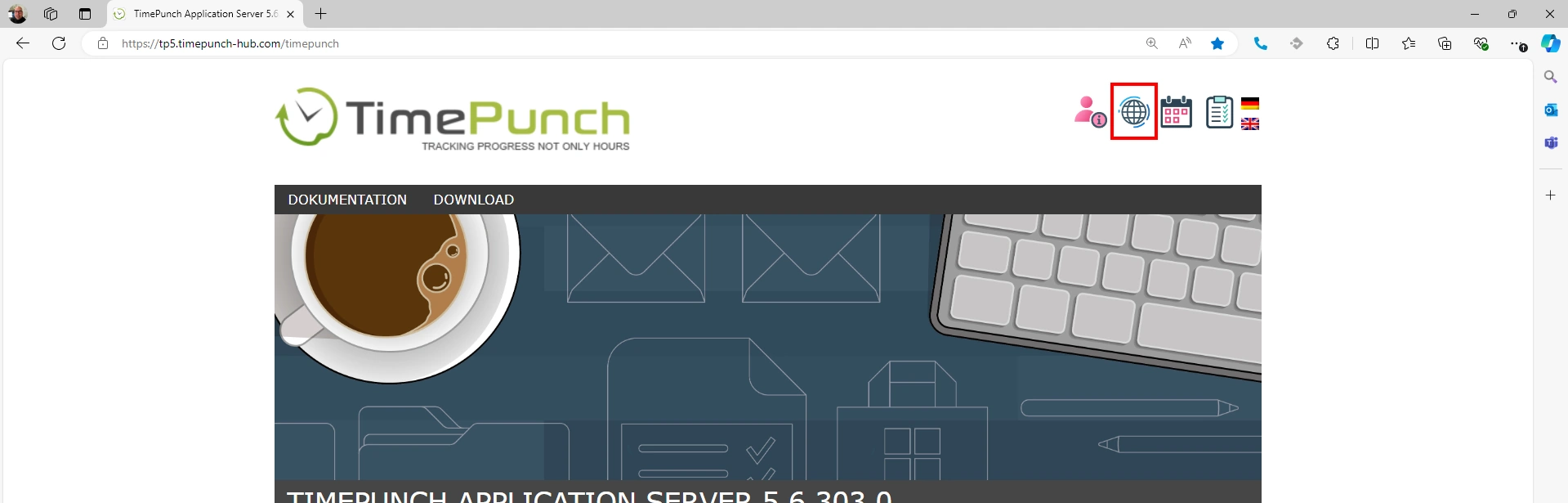
Stopwatch
The employee's work and project time can be recorded via the stopwatch.
- Desktop
- Mobile
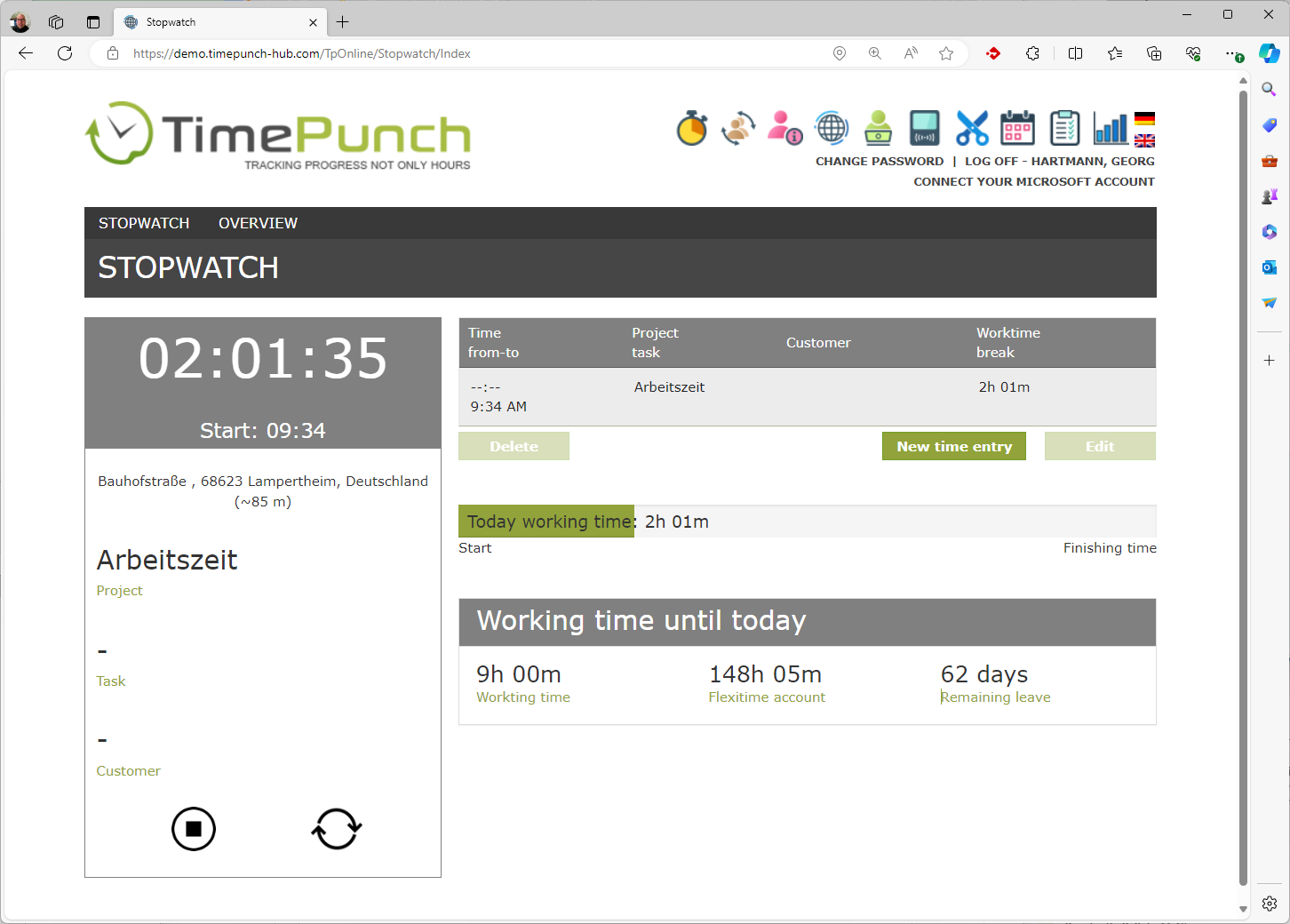
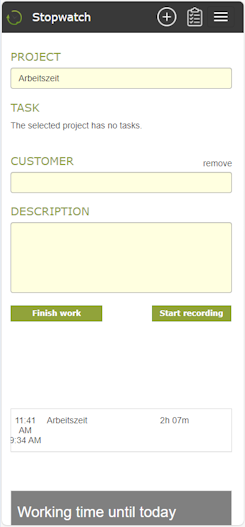
To start time recording, the project, a task and the customer must first be selected. The button "Start time recording" starts the time recording for the selected project.
Task, customer and description are optional.
On the right side all entries of the day are displayed. If the logged-in user has the required rights (e.g. employee in position of trust), the time entries can also be edited and corrected.
After starting time recording, the dialog changes as follows.
- Desktop
- Mobile
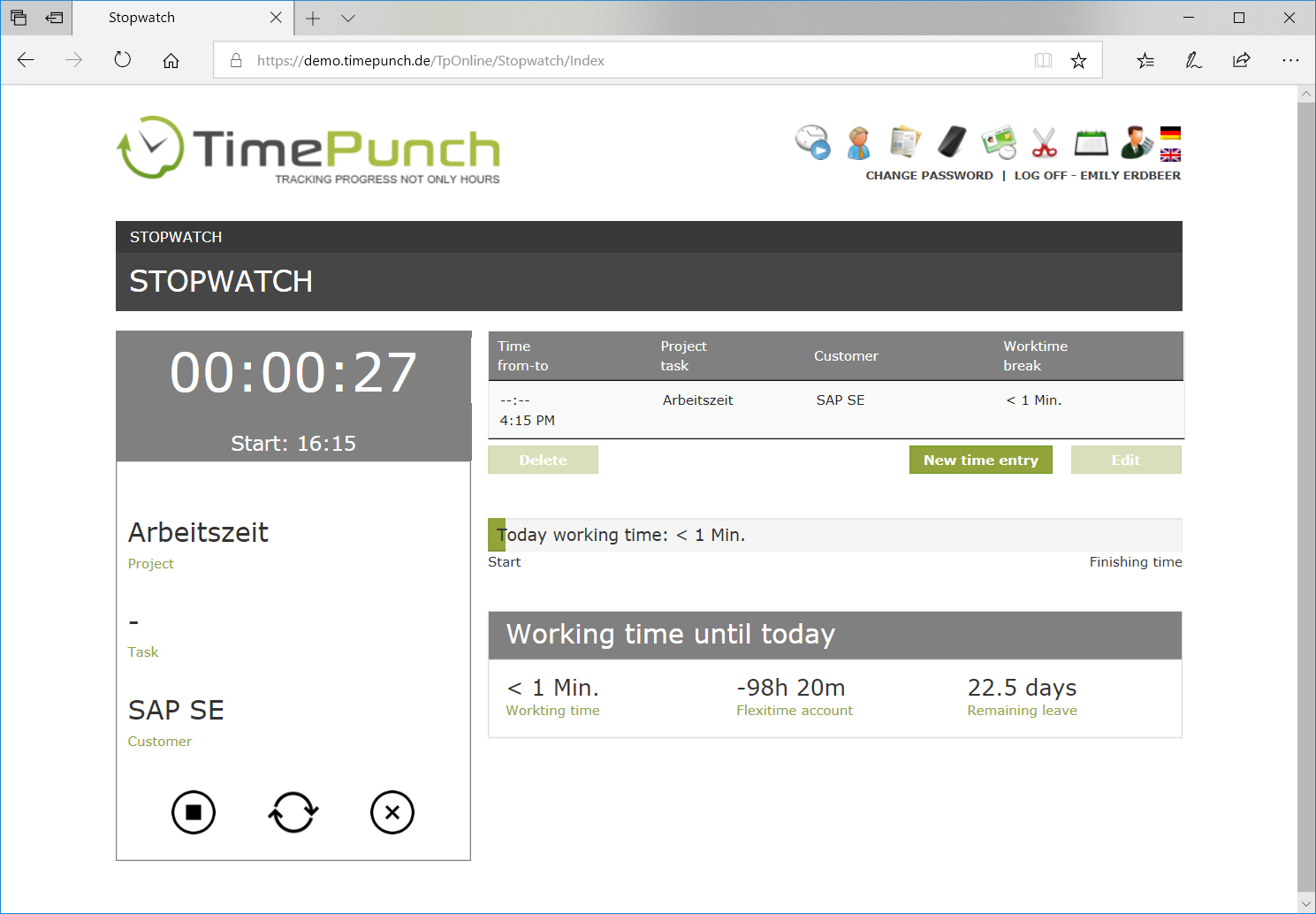
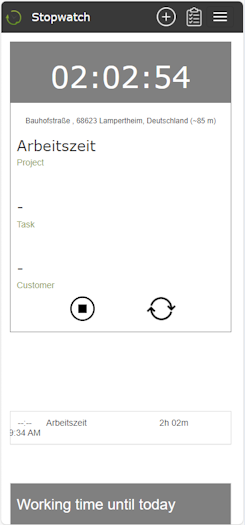
The currently running entry is now displayed on the left and added to the list of current entries for the day. This makes it possible to immediately see how long the current project has been in progress.
The "Stop" button on the left-hand side closes the current entry.
The "Change" button (in the middle between Stop and Cancel) causes the project selection to be displayed again. The current time entry continues to run until a new project has been selected and started. This ensures that there is no pause between the last and the new project.
Special case "Finish work": The employee's status in the attendance list is set to "Work completed" via the end work button. The status "Work completed" is otherwise only set automatically when the employee's target time has been met. The status can be set manually in advance using the "Finish work" button. For example, if the work is ended prematurely.
The "cancel recording" menu item cancels the current time entry and does not save it. This can be useful, for example, if a time entry has been running for more than 24 hours and therefore cannot be saved.