Using the calendar
Starting the calendar module
The calendar module can be started via the symbol of the "calendar".
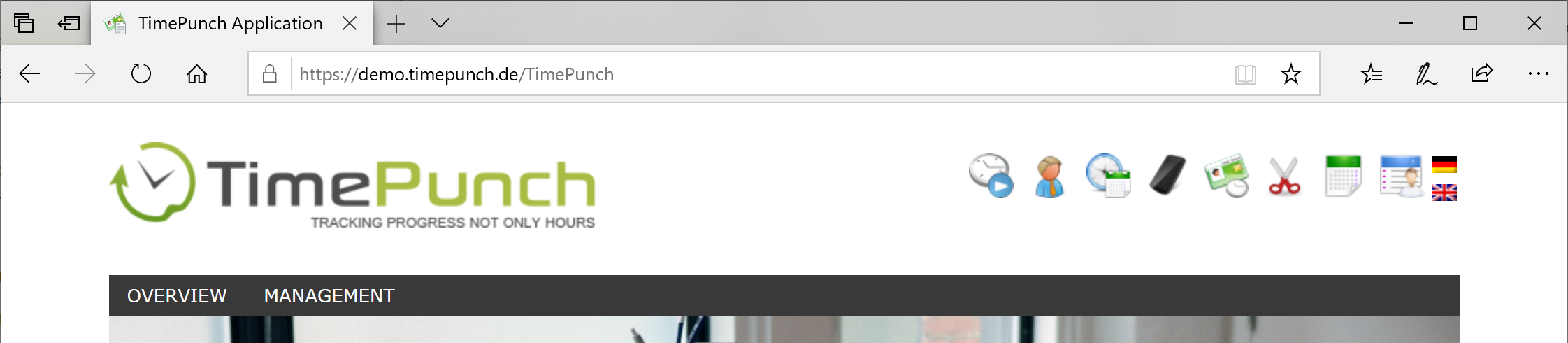
This opens a web page of the module with the following URL
http://{ServerName}/TpCalender
At this page the staff must login with the credentials of TimePunch. In order to use the module, the employee profile must be protected with a password.
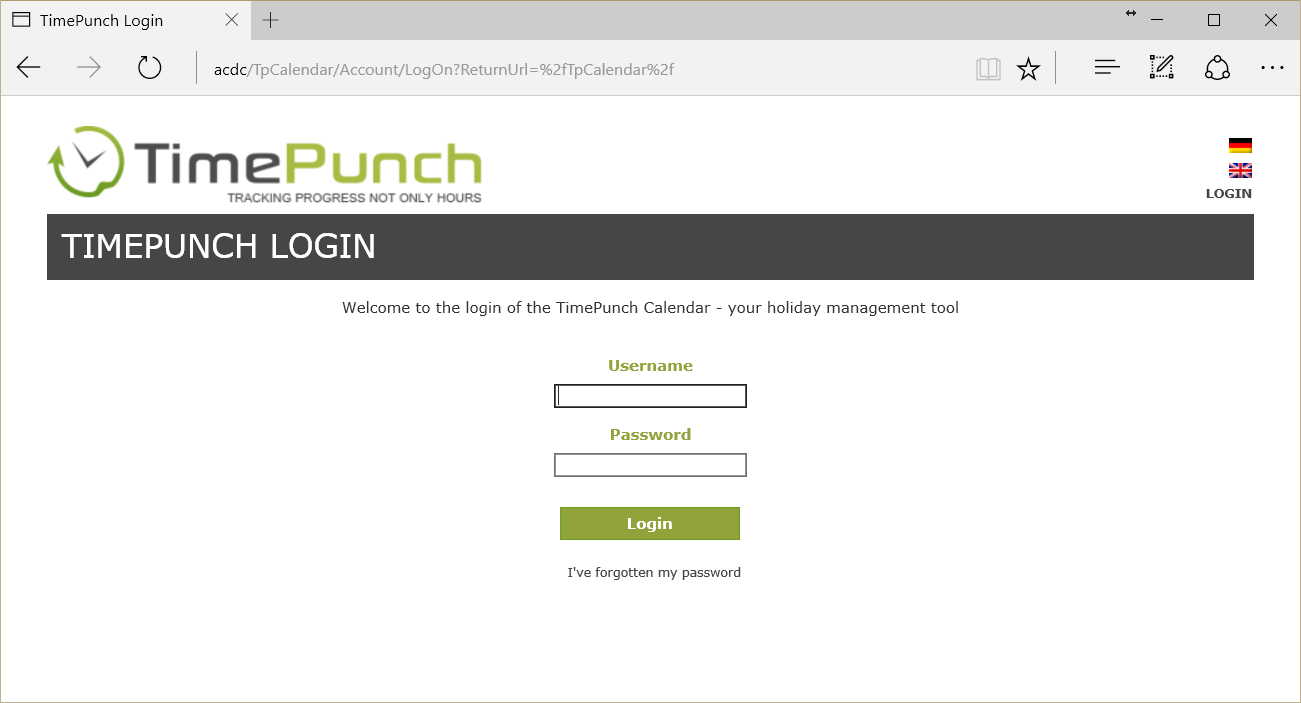
The first logon
At first logon, the calendar with the personal calendar opens.
If one clicks at this time the menu and opens the "requests" page, the following error message will eventually be displayed "There is no leave approver assigned for you!"
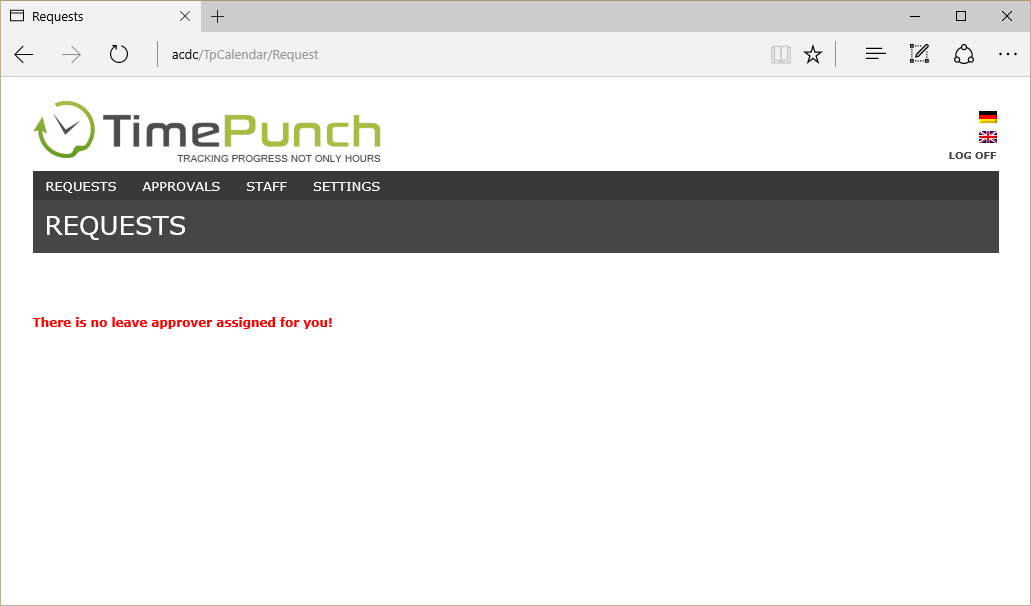
To correct this, one staff must be assigned to a line-manager as authorization person or leave-approver.
Assign authorization persons
In order that employees in TimePunch can raise a request on vacation or overtime, it is important that every employee is mapped to an authorization member.
Administrators and staff with personnel responsibility can set the authorization person for the managed employees in the menu "Staff".
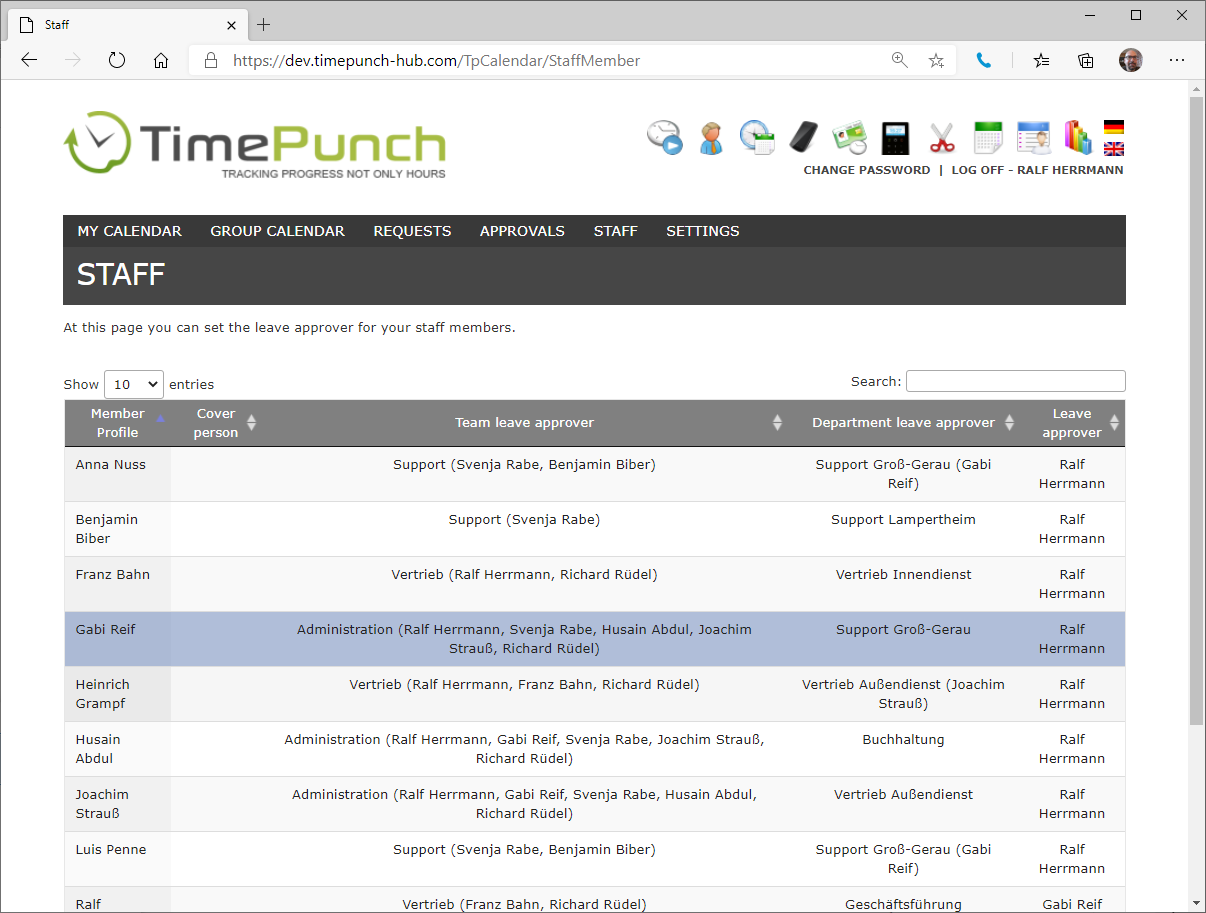
Depending on which groups have been activated in the global calendar settings, the corresponding possible approvers are displayed.
If "self-defined" was selected in the settings, then the approver can be deposited independently of the group itself. The self-defined approver always has the last word when selecting groups at the same time and must give his approval at the end.
With the help of the search (right above the table) the display of the employees can be limited accordingly. This facilitates the assignment.
Set authorization person
To set an authorization person, the employee must first be selected. To do this, simply click on the corresponding line.
Then click on the “Set authorization person” button to open the following dialog box.
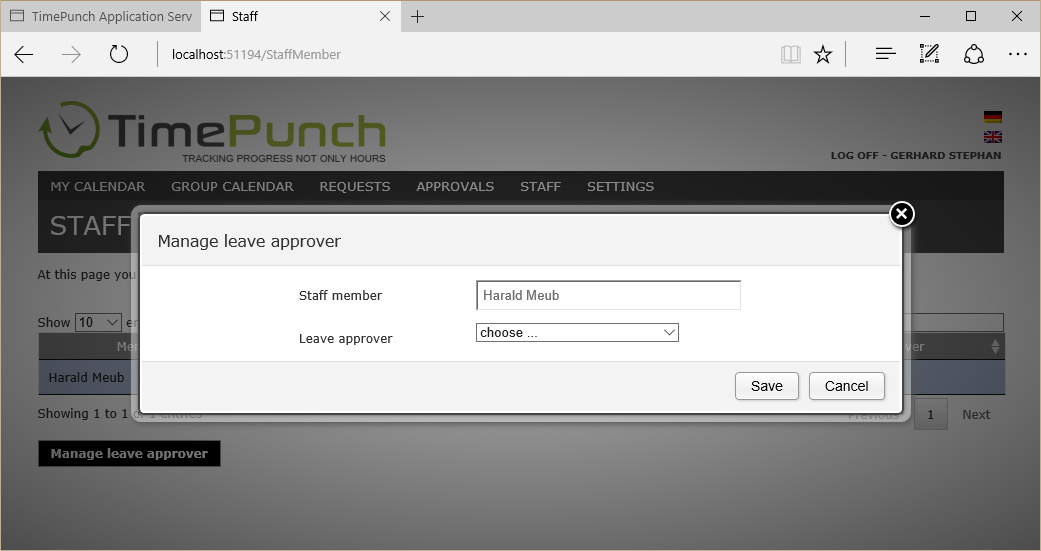
It is never possible to assign yourself as an authorization person. This means that even a senior employee must be assigned an authorization person by a higher-level employee.
Alternatively, the authorization person can also be set by employees with administrator permissions.